How to bridge doodoo from Solana to Aptos using Portal Bridge

If you bought doodoo on Solana, know that now you can bridge it to Aptos, where liquidity is deeper. Here’s how to do it using the Portal Bridge by Wormhole - all you need is Pontem Wallet.
Doodoo is now trading on both Solana and Aptos
doodoo is the first memecoin that lives on both Aptos and Solana. While the SOL-doodoo pool is now live on the Raydium DEX, liquidity is deeper on Aptos, where it is one of the top 3 most traded tokens on the Liquidswap DEX with over $1 million daily volume. Plus, Aptos doesn’t suffer from congestion, transaction fees are super low, and the whole experience is just smoother.
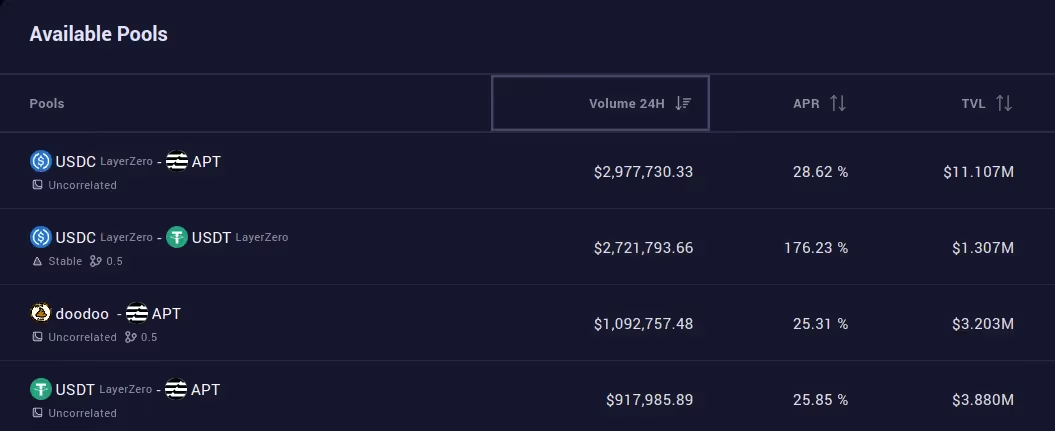
If you’d rather move your doodoo from Solana to Aptos, there is an easy way to it using the Portal Bridge by Wormhole.
Doodoo contract addresses for reference
Aptos
0x73eb84966be67e4697fc5ae75173ca6c35089e802650f75422ab49a8729704ec::coin::DooDoo
Solana
JDwzFSxcUvLubUb9xAuuZNvh4bbcEJcuM9TezpmRHVWF
Step 1: Get Pontem Wallet
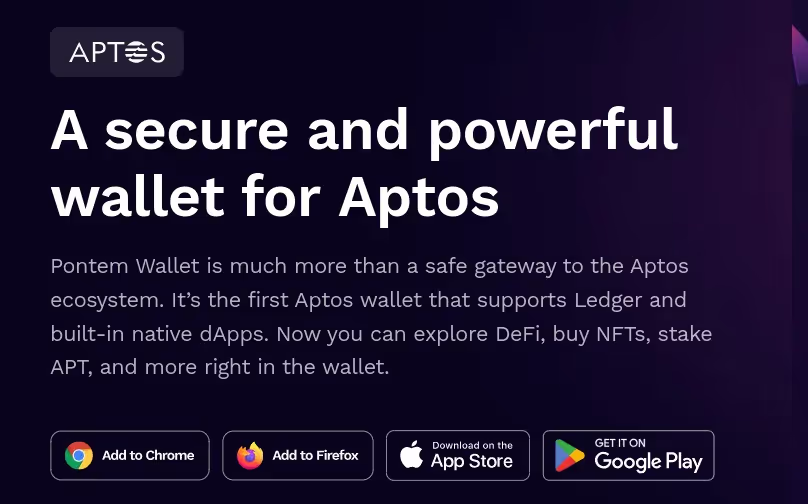
- Here you can download Pontem Wallet for Chrome, Firefox, iOS, and Android.
- Direct Chrome extension link
- Huawei App Gallery download (for Huawei users)
Create a new wallet and save the secret phrase in a safe location. If you come from Solana, it works the same as with Phantom, Solflare etc., so you shouldn’t have problems
Step 2: Get some APT
You’ll need to have some Aptos Coin (APT) in your Pontem Wallet account in order to pay the network fee when claiming the bridged doodoo on Aptos. You’ll also need APT for gas fees if you want to trade you doodoo on an Aptos DEX like Liquidswap. Here you have a few options:
- Buy APT on a CEX and send it to your Pontem Wallet address.
- Use Kana Labs’ cross-chain DEX to buy APT with SOL or another token on Solana, and send that APT to your Pontem Wallet wallet (disabled at the time of writing due to network stability issues, but should be re-enabled soon).
Step 3: Bridge using Portal by Wormhole
1. On Portal Bridge, Click on Select network and pick Solana from the list.
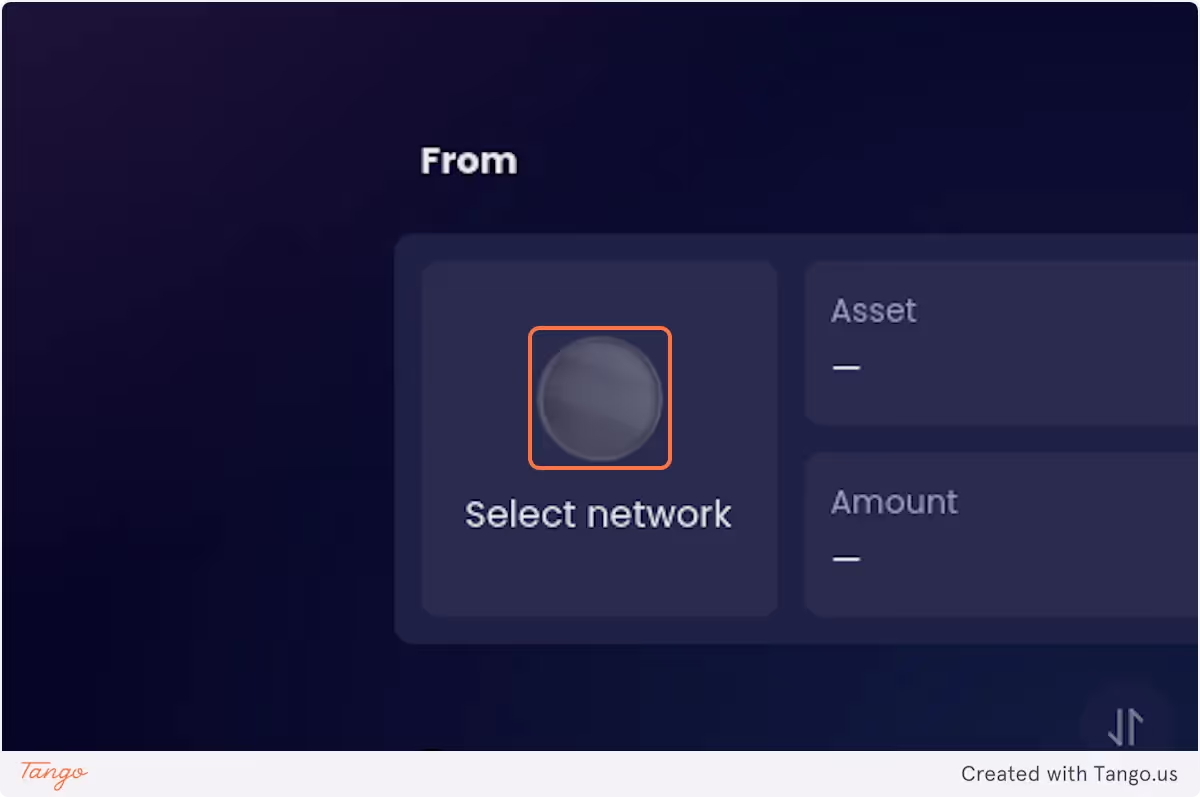
2. Click on Select, scroll to the bottom of the list, and click on More Tokens.

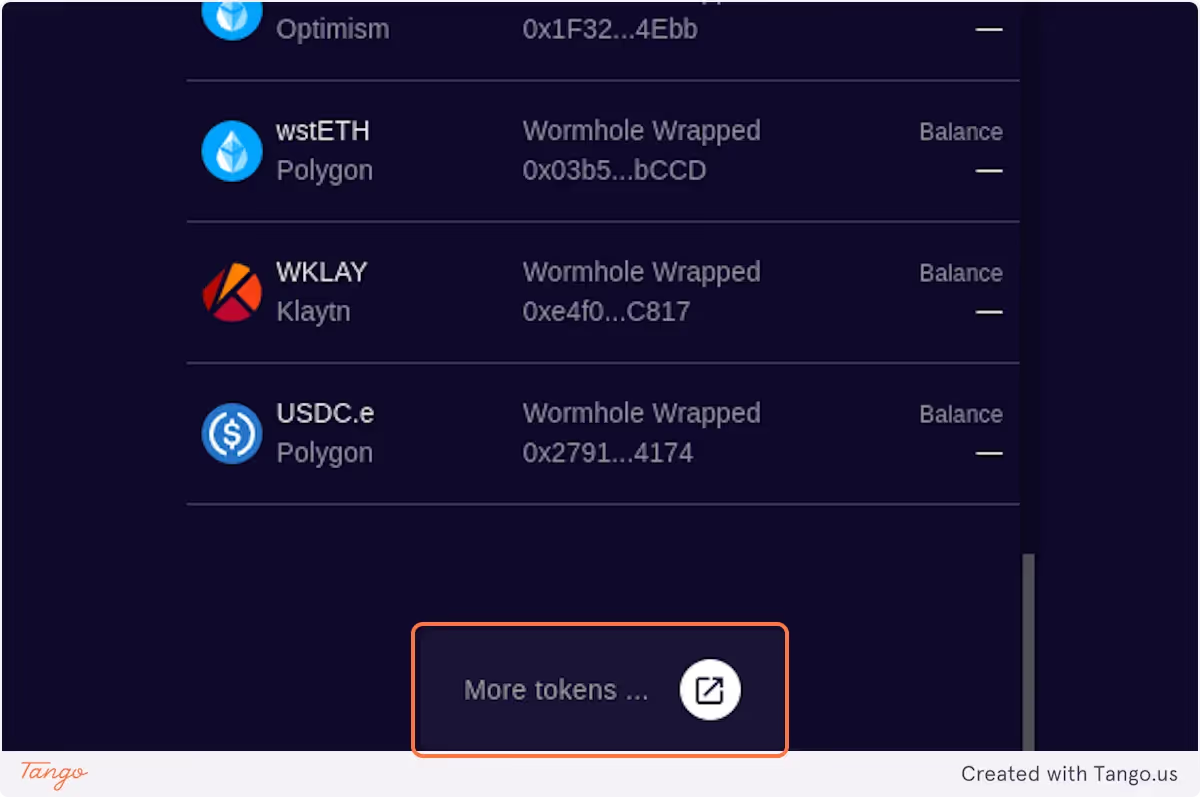
3. Click on the word Ethereum in the Target field and select Aptos from the list.
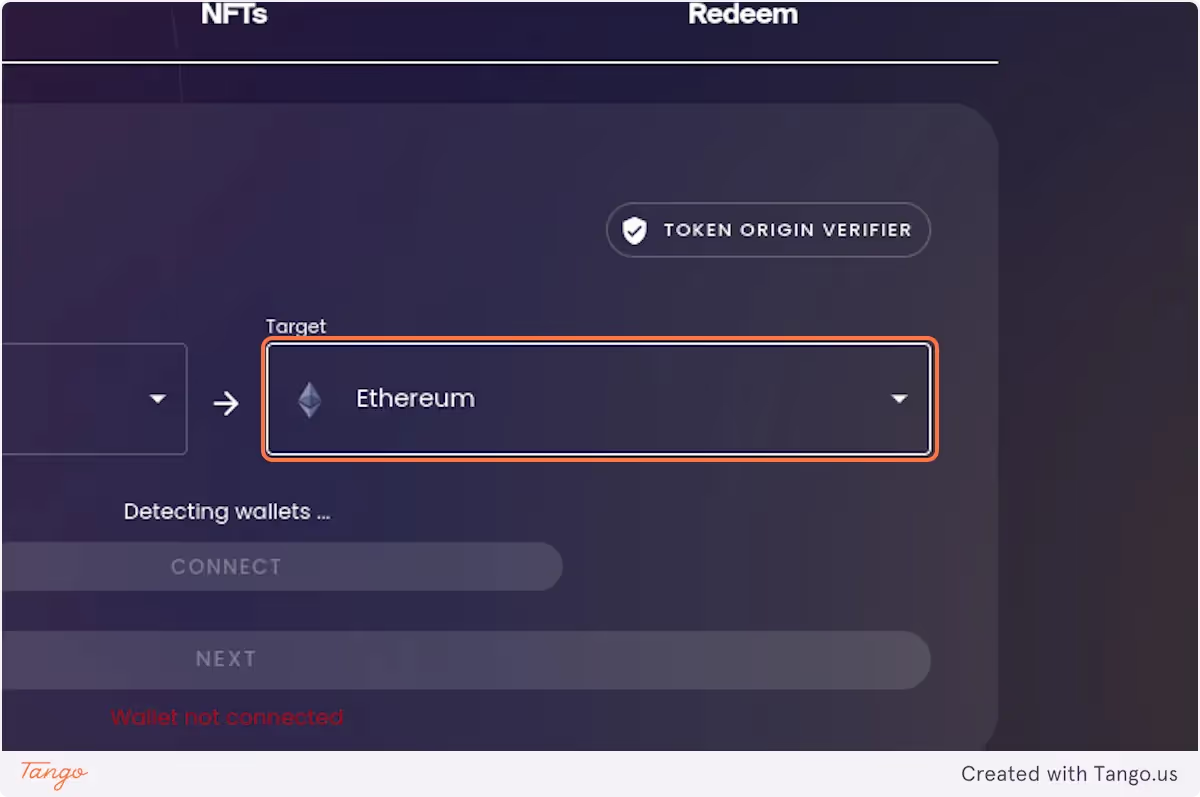

4. Click on CONNECT and select your Solana wallet from the list (Phantom in this example).
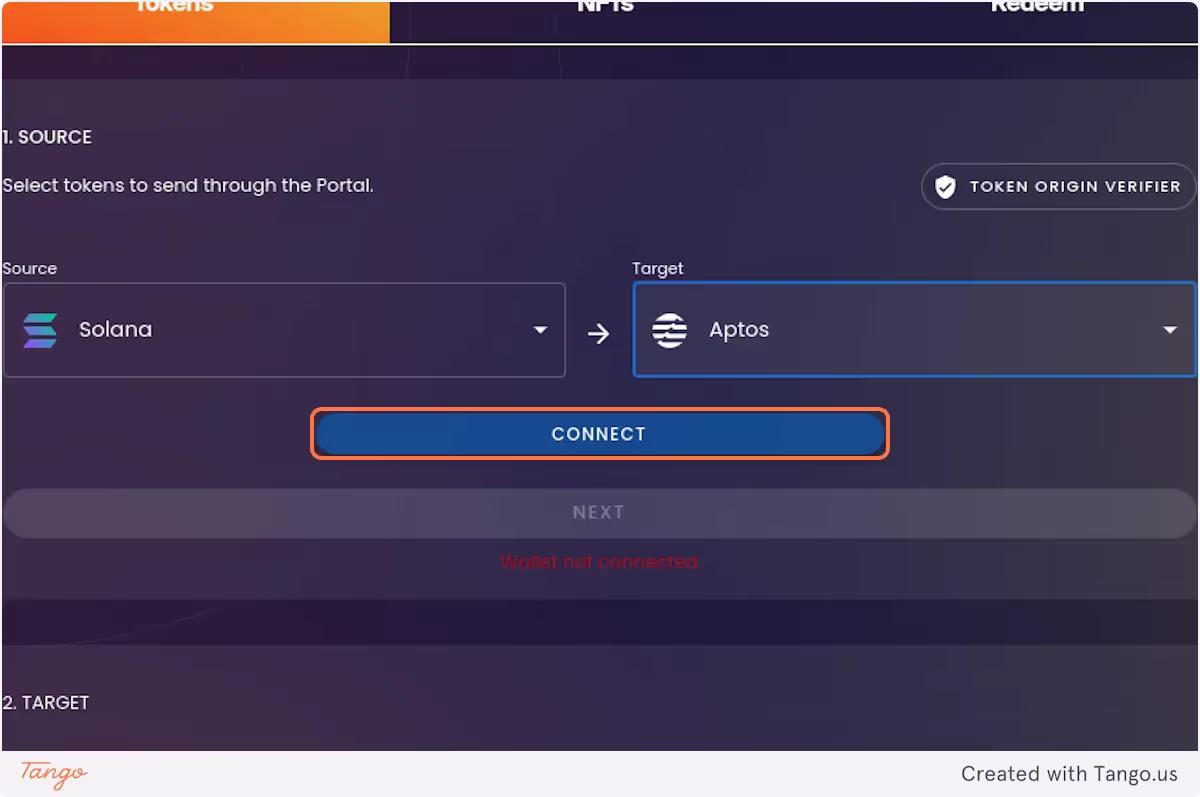
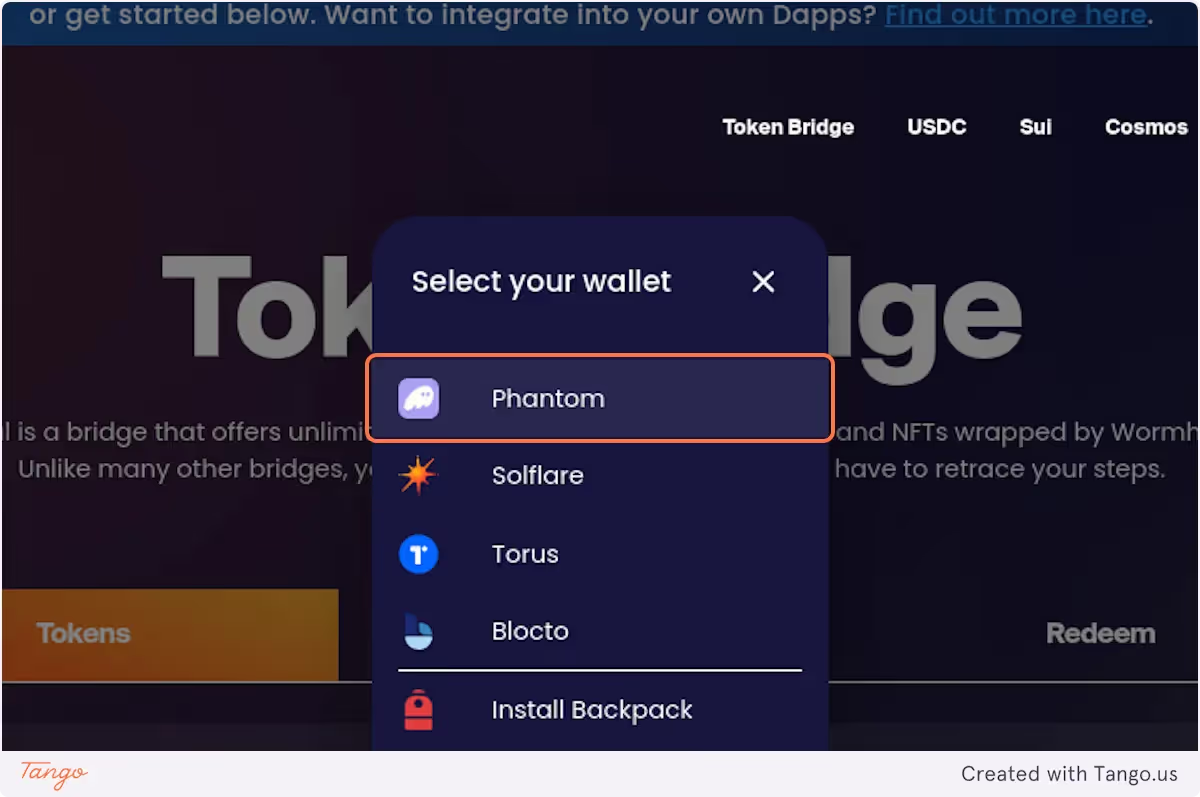
5. Click on SELECT A TOKEN and enter doodoo's contract number on Solana: JDwzFSxcUvLubUb9xAuuZNvh4bbcEJcuM9TezpmRHVWF .
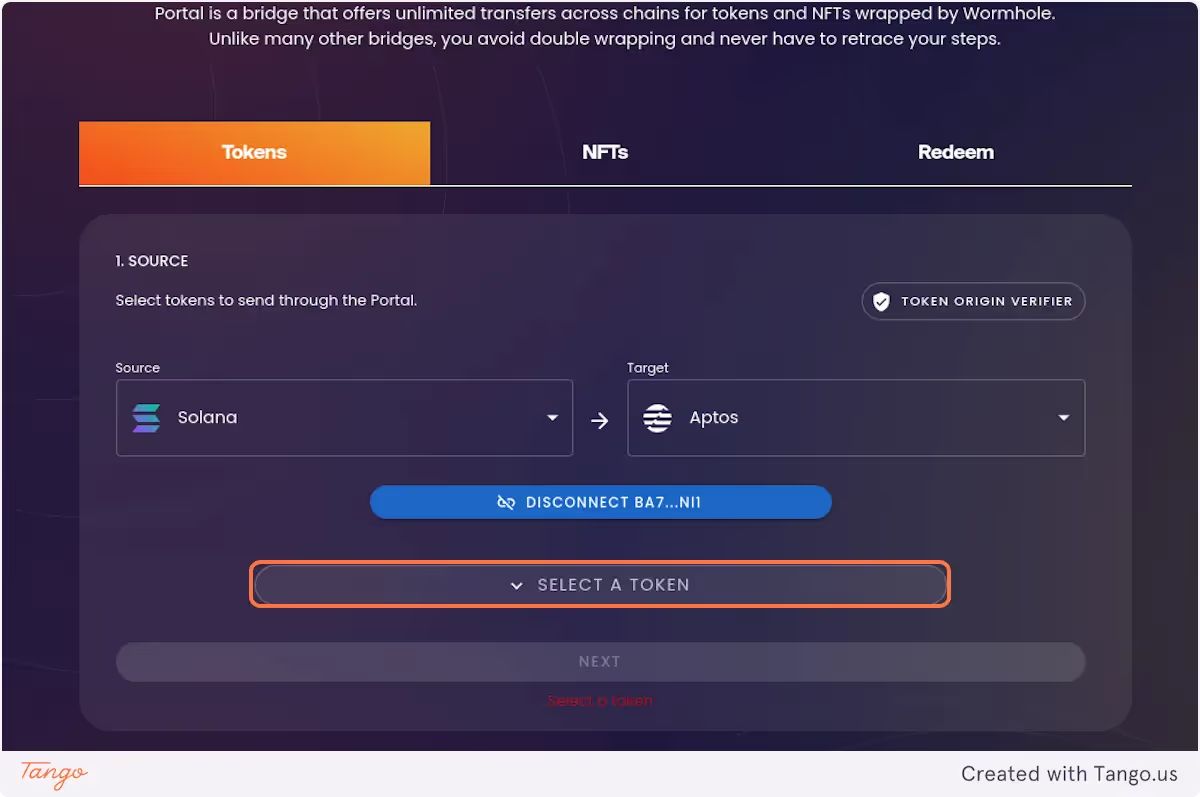
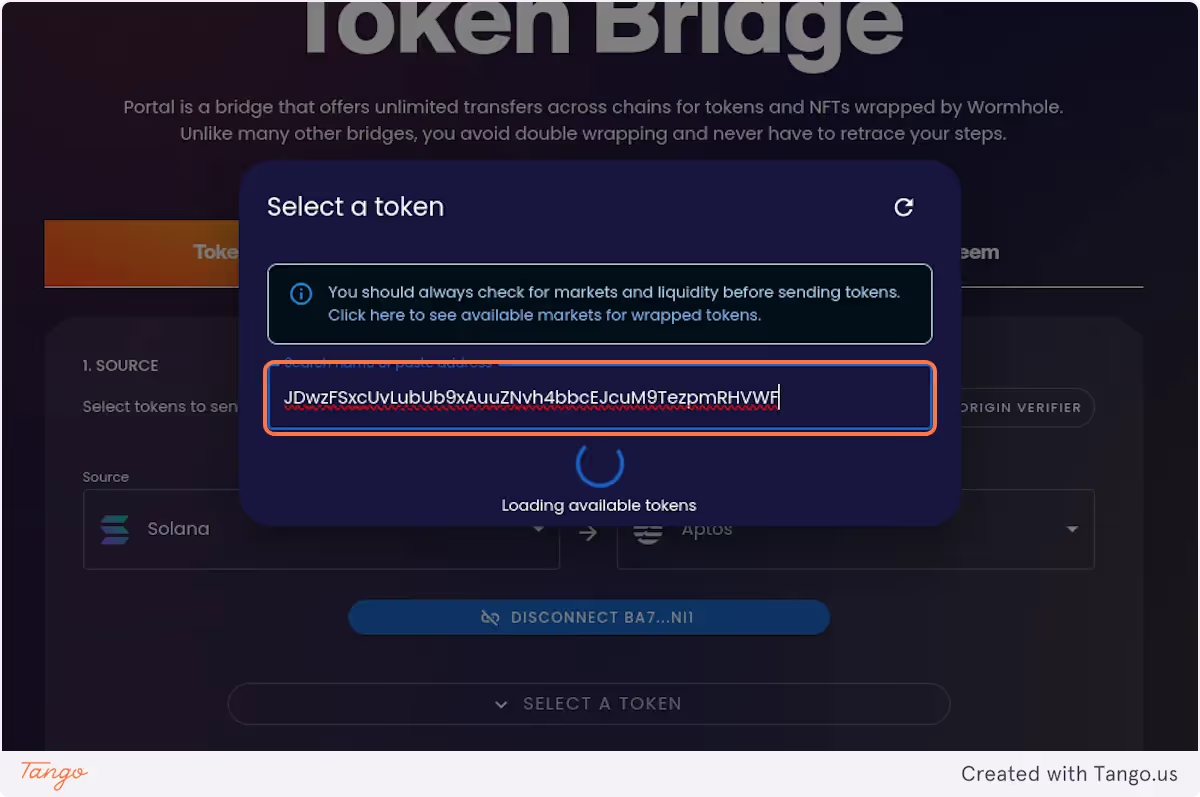
6. Wait for Portal to identify doodoo in your Solana wallet. Click on doodoo.

7. Enter the amount of doodoo to be bridged or click on MAX to bridge the maximum available amount
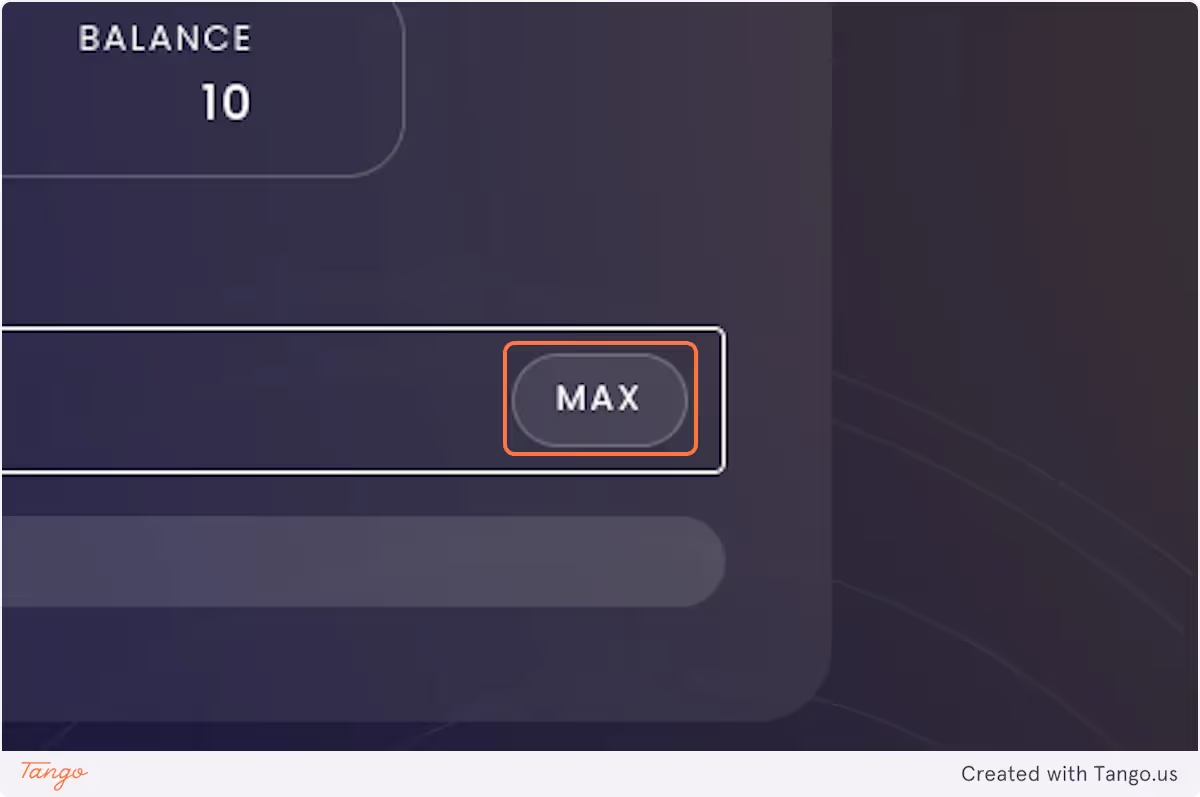
8. Click on NEXT, then click on CONNECT and connect your Pontem Wallet.
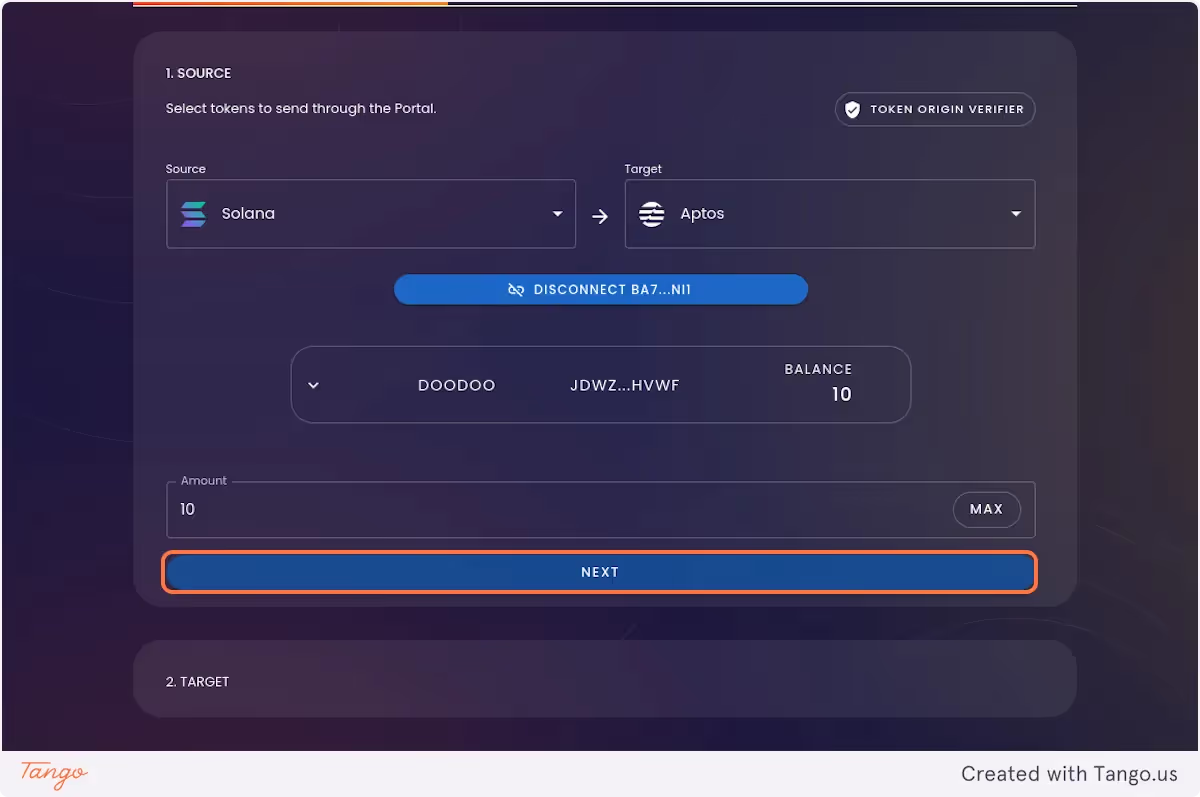
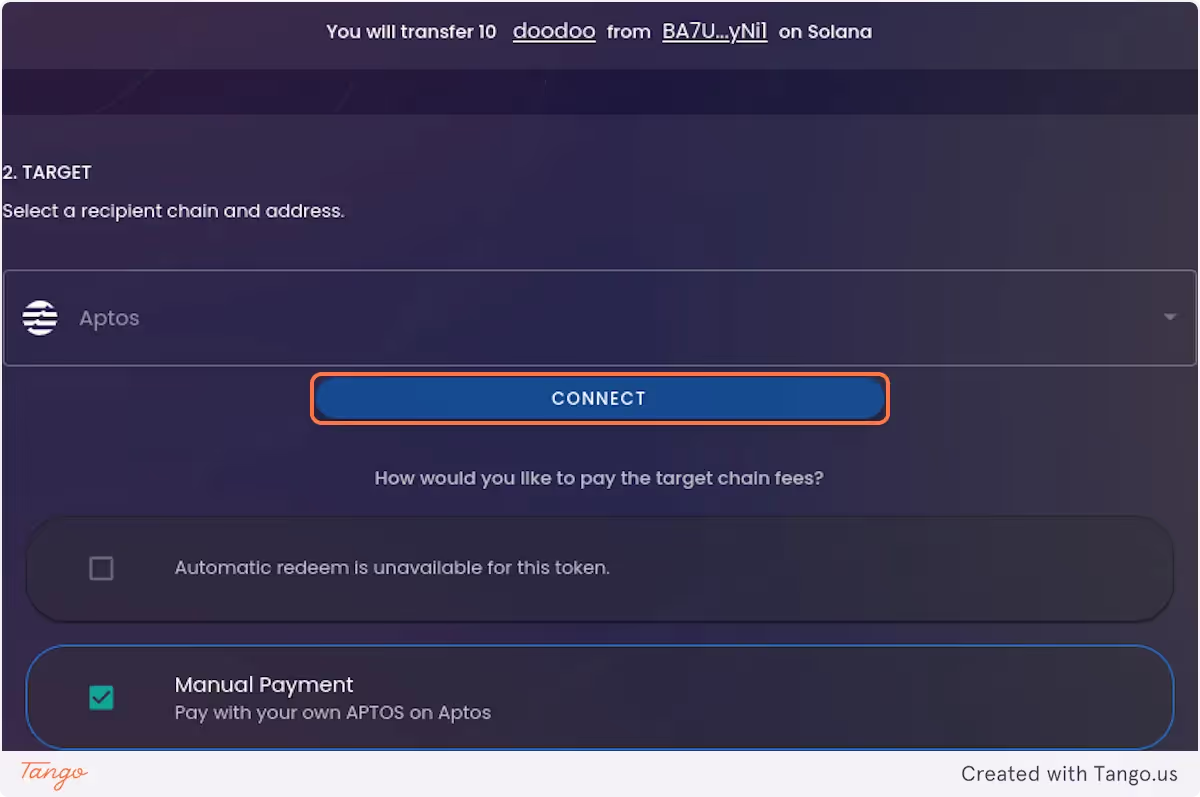
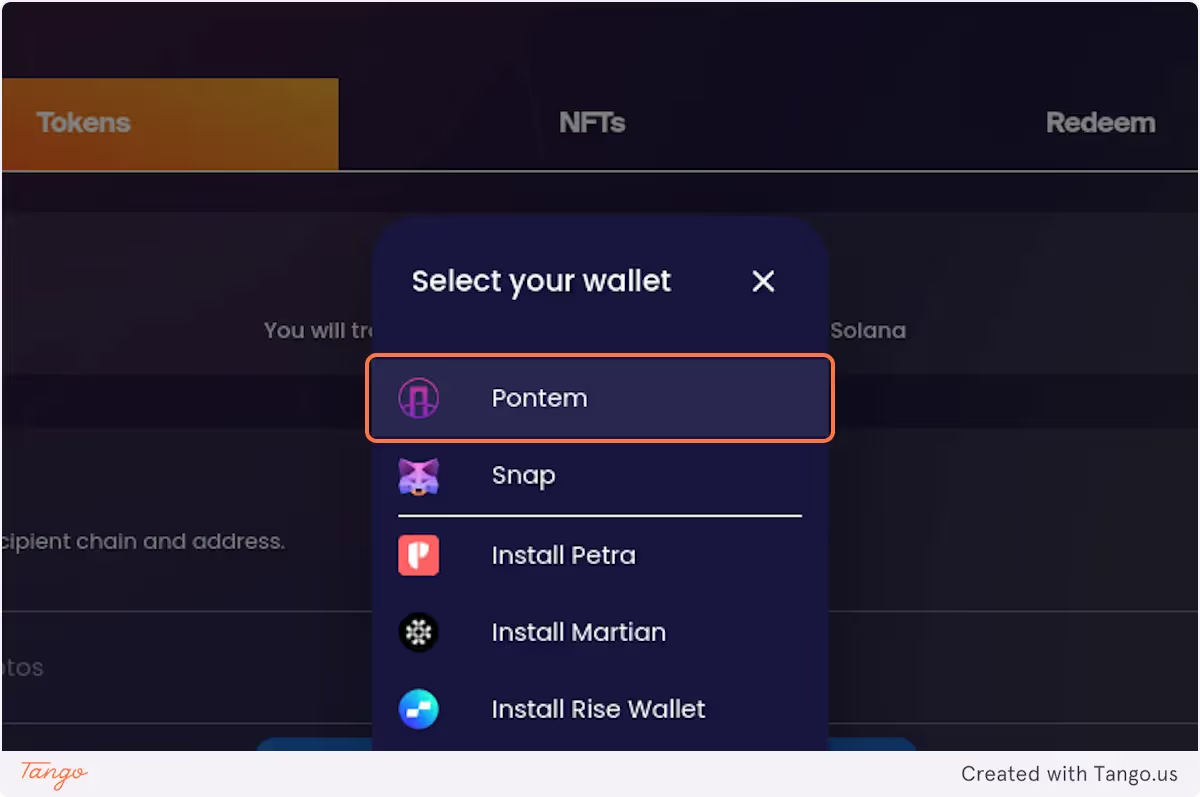
9. Click on NEXT and then on TRANSFER
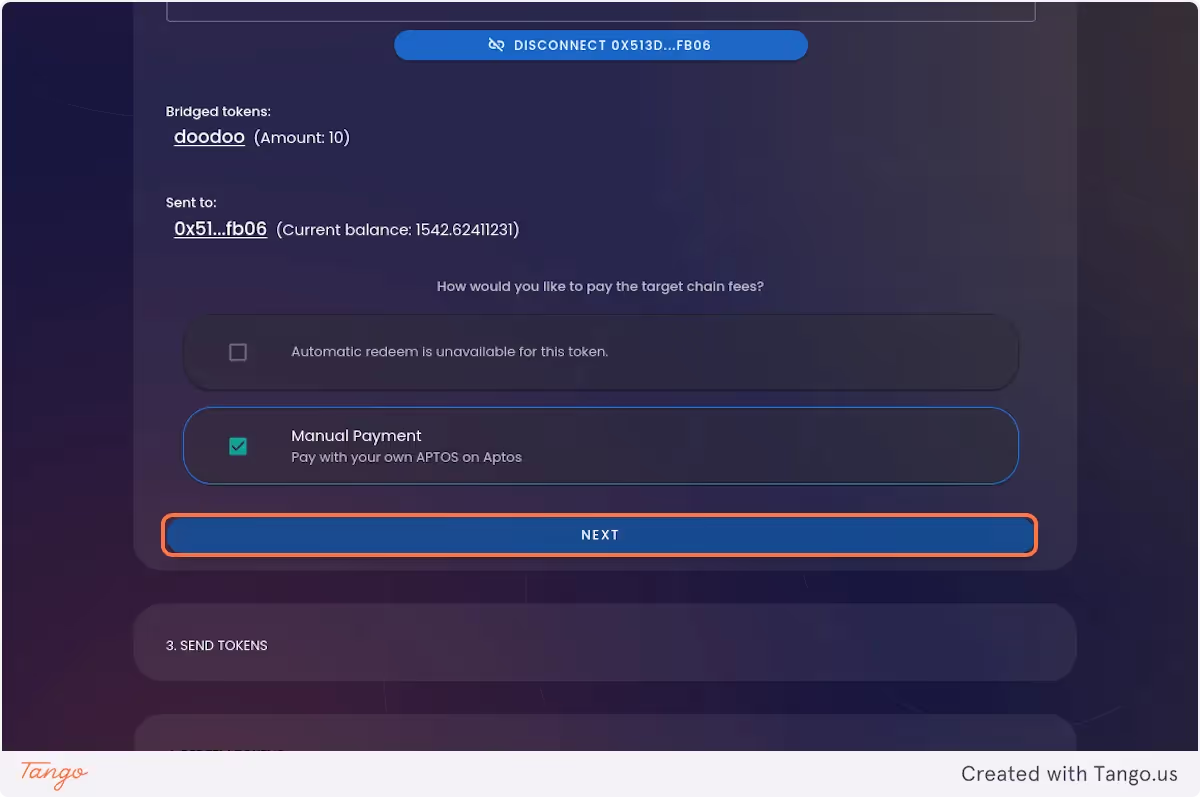
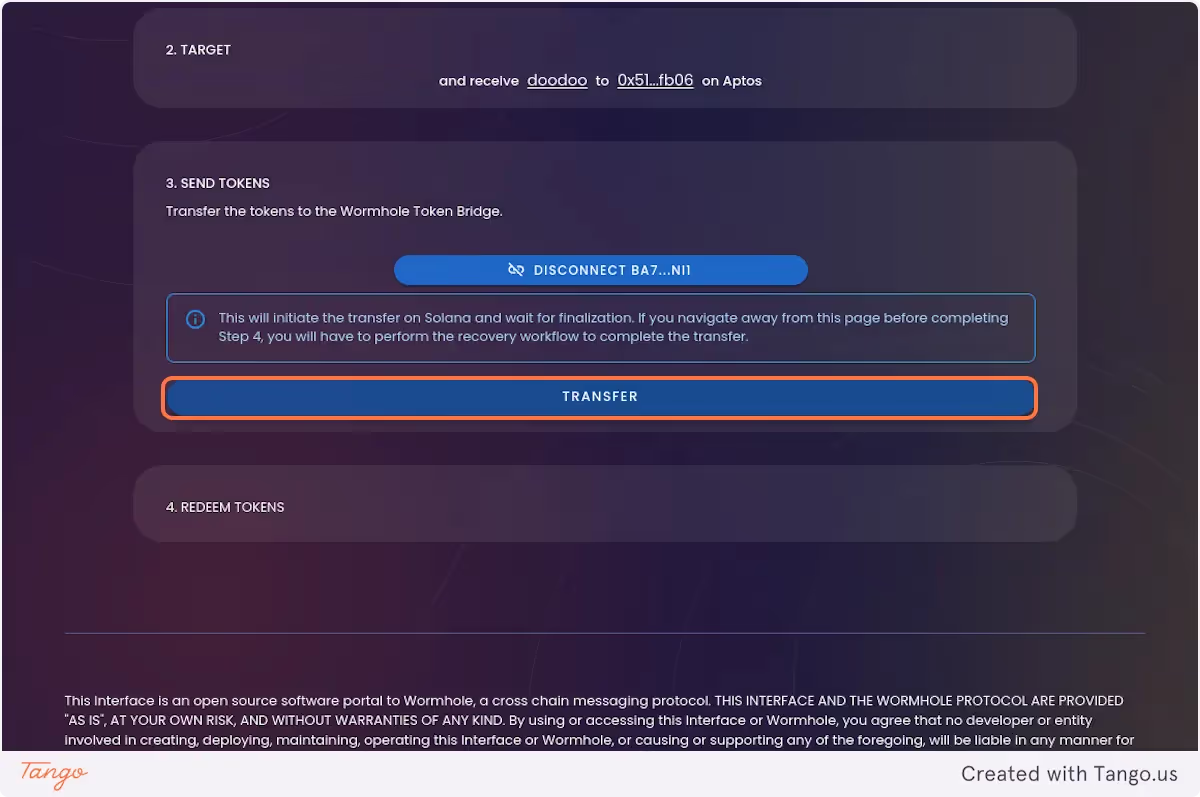
10. Confirm the transfer on the site and in your Solana wallet.
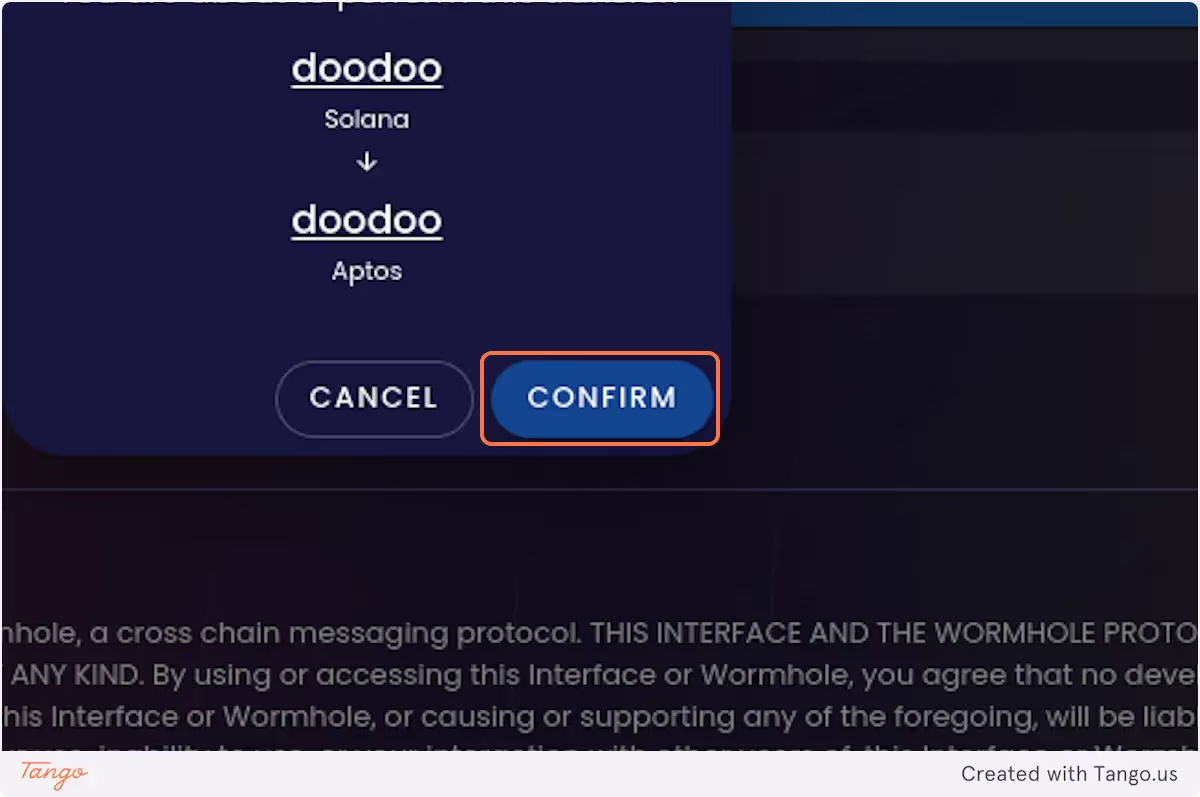
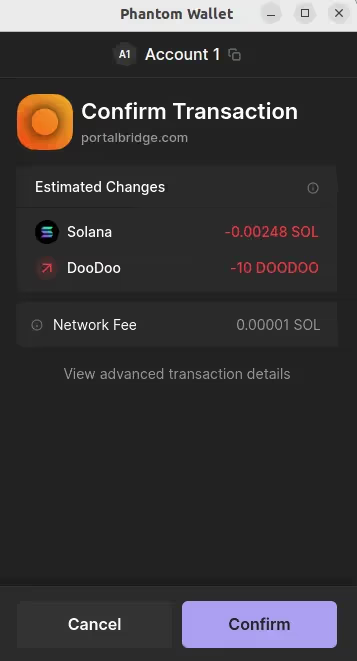
11. COPY THE TRANSACTION ID AND SAVE IT SOMEWHERE! You’ll need it to redeem the tokens in case you accidentally close the page. Click on VIEW ON WORMHOLESCAN to follow the status of the bridging transaction. Don’t close the bridging transaction page.
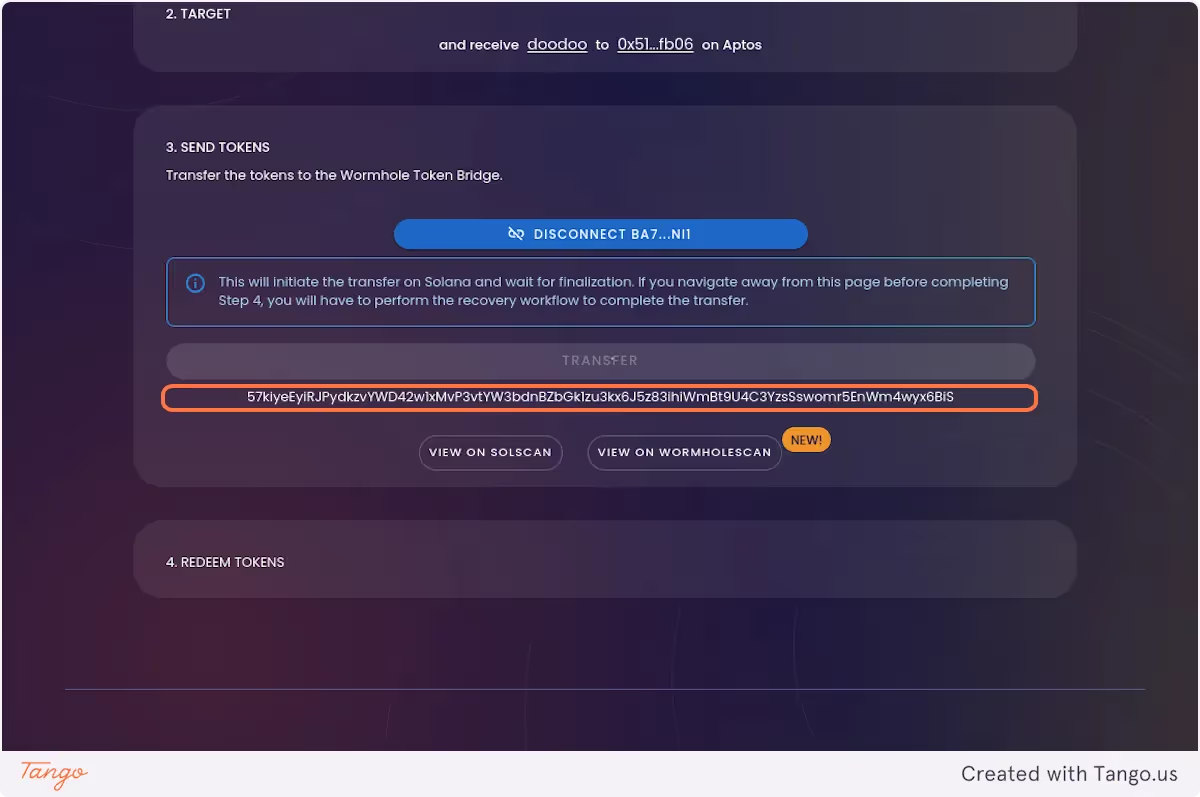
Eventually the status on Wormholescan will change to Pending Redeem (you may have to refresh a few times).

Step 4: Redeem doodoo on Aptos
1. On the original bridging transaction page, click on REDEEM.
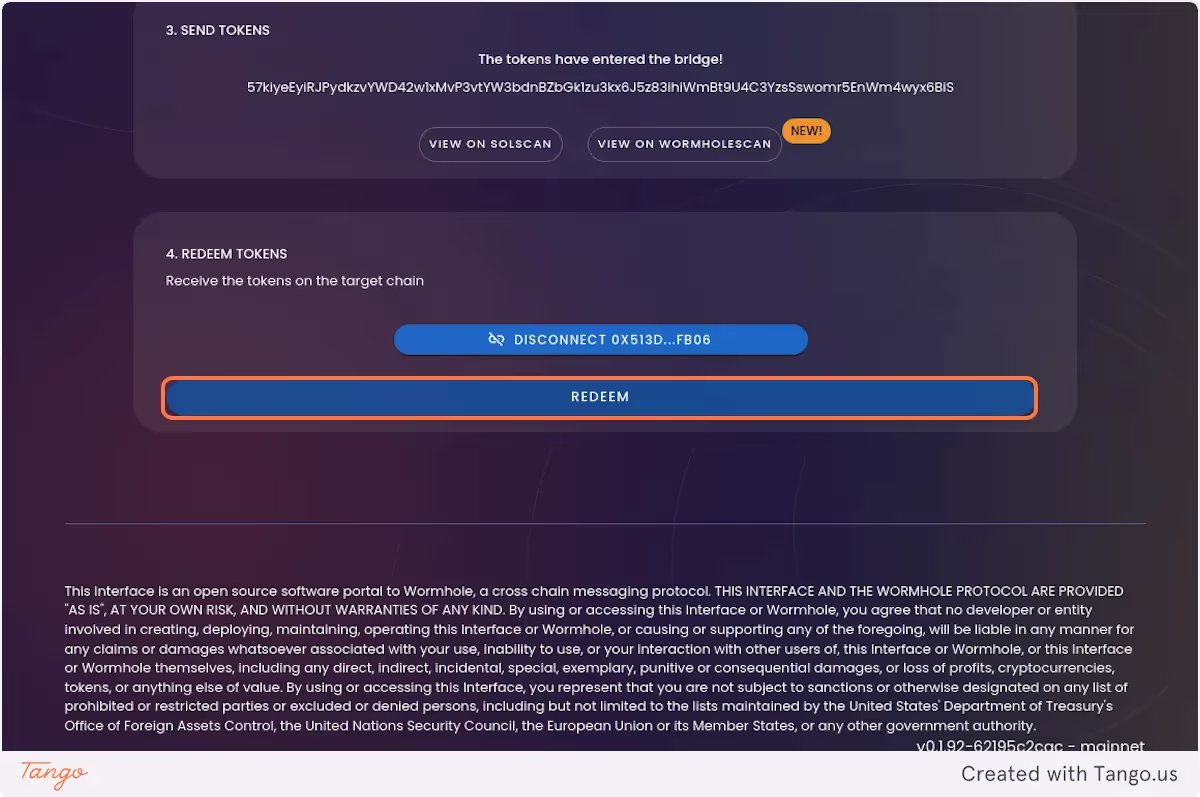
If you have accidentally closed the page, don’t panic. Go to the Redeem page and make sure that Solana is set as the source chain. Enter the transaction ID that you’ve saved earlier. The Recover button should become active.
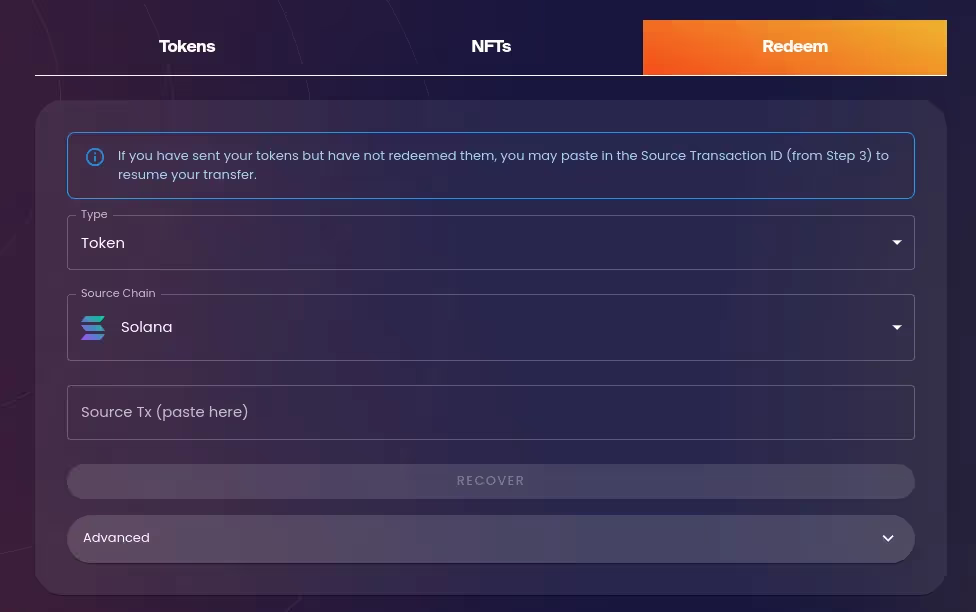
2. Confirm the transaction in Pontem Wallet.
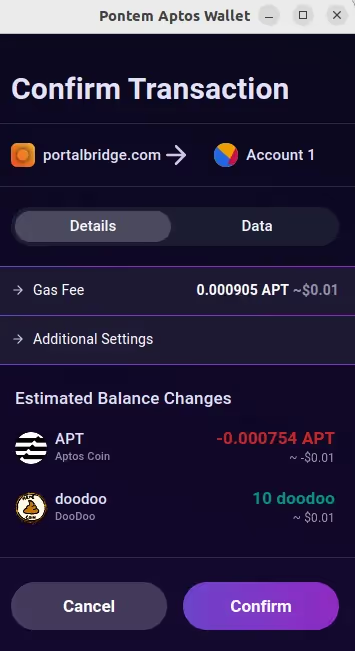
3. On Portal Bridge, You should see a message that says, "Success! The redeem transaction was submitted".
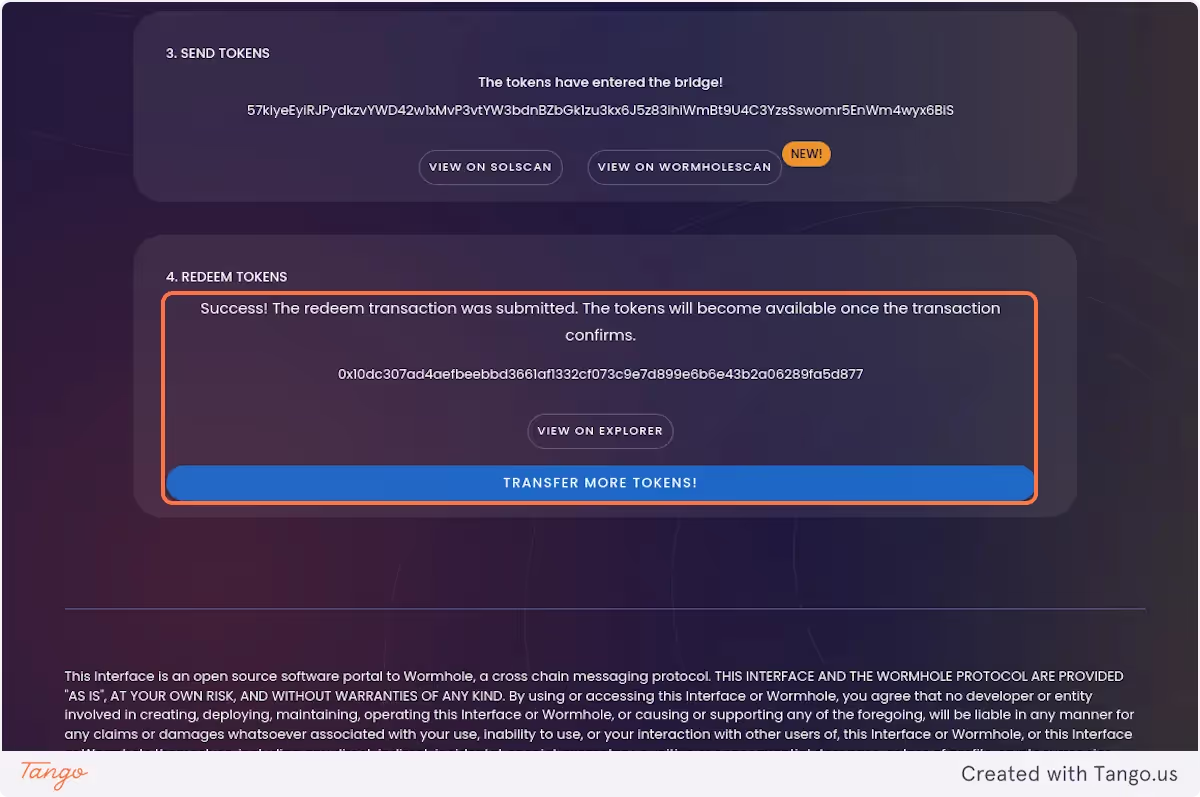
4. In a few seconds, you should see the bridged doodoo in Pontem Wallet.
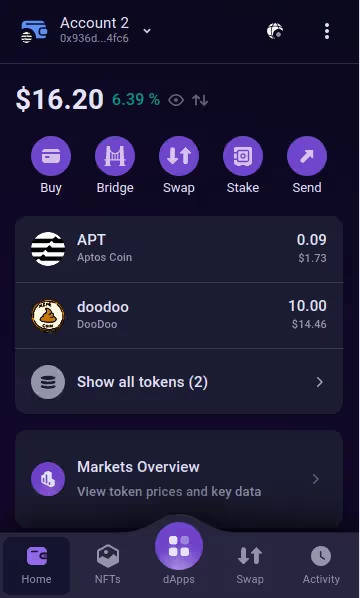
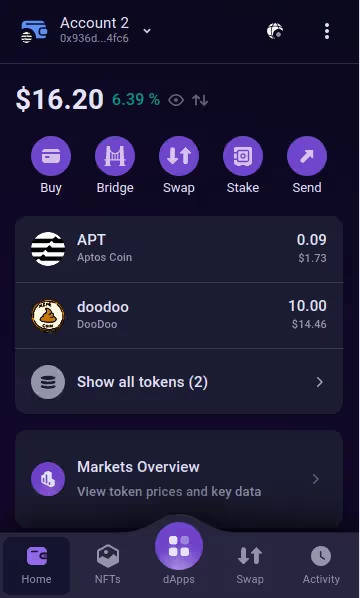
Earn 150% APR with $doodoo on Liquidswap
Congratulations - you have bridged doodoo from Solana to Aptos! Now you can connect to Liquidswap and add doodoo and APT to the liquidity pool to earn fee rewards. Then, you can deposit the LP tokens in the APT-doodoo yield farm to earn over 150% APR.

Any questions about bridging, LIquidswap, or $doodoo? Ask them in our Telegram or Discord!

.svg)







