How to use Ledger with Pontem wallet: a short guide



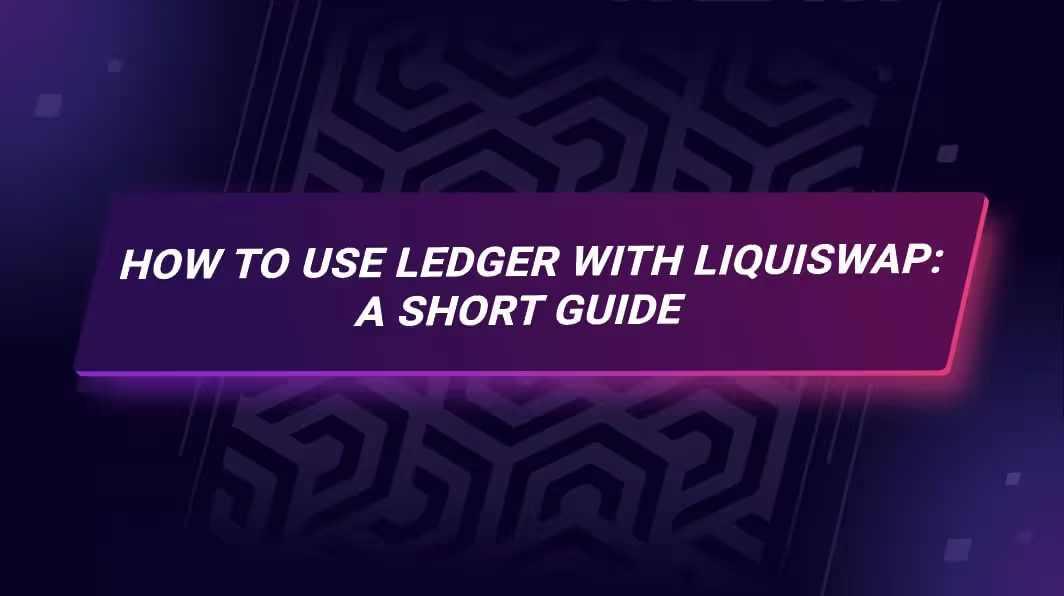
Pontem Wallet is the first wallet for Aptos with Ledger support, and lots of our users already store APT on a Ledger Nano and swap crypto on the Liquidswap DEX using the Ledger integration. In this guide, we’ll explain how to connect Ledger to Pontem Wallet and make your first swap.
What’s Ledger?
Ledger is the most popular brand of hardware wallets -- electronic devices that store crypto and are disconnected from the internet (also known as “cold storage”). They are the most secure way to store cryptocurrency, because there is no way for hackers to get to the wallet except for brief moments when it’s attached to a computer. Because Pontem Wallet and Liquidswap are now integrated with Ledger, it’s easier than ever to take advantage of these security benefits.
If you’re new to Ledger, read our guide on hardware wallets first.
Step 1: Install the Aptos app
We assume that you already have Ledger Live – the app for all things Ledger. Make sure that both your device’s firmware and your Ledger Live app are updated to the latest version.
First, connect your Ledger Nano device to the computer via USB or Bluetooth and unlock it.
Next, go to My Ledger. The Ledger app for Aptos isn’t installed by default, so you won’t find it in the Apps Installed section at first. Search for Aptos in the app catalog and, once Ledger Live locates the app, click Install.
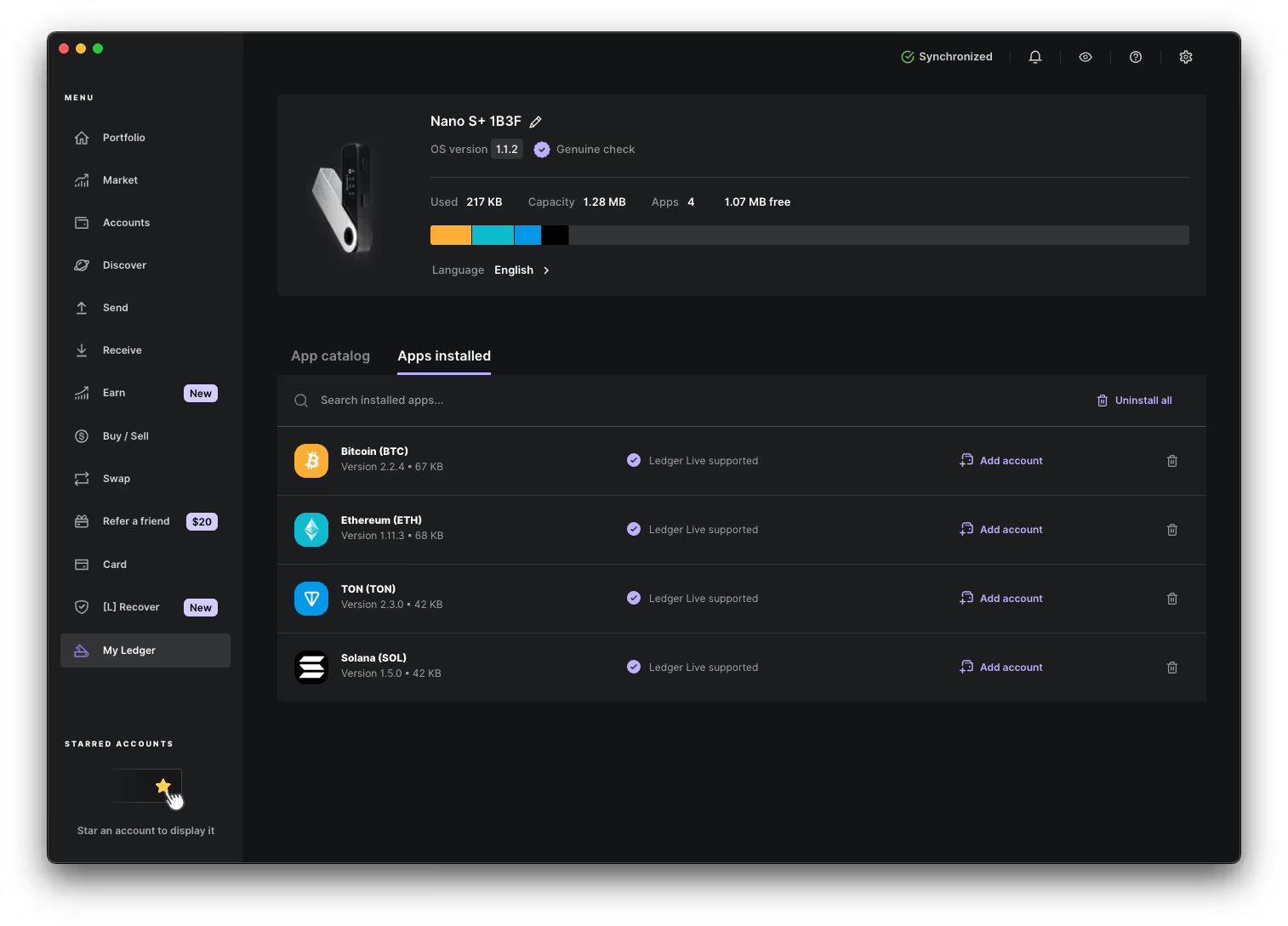

After the installation, the app’s status will change to Installed, and it will be added to the Apps Installed section. You should also be able to select Aptos on the Ledger device itself.
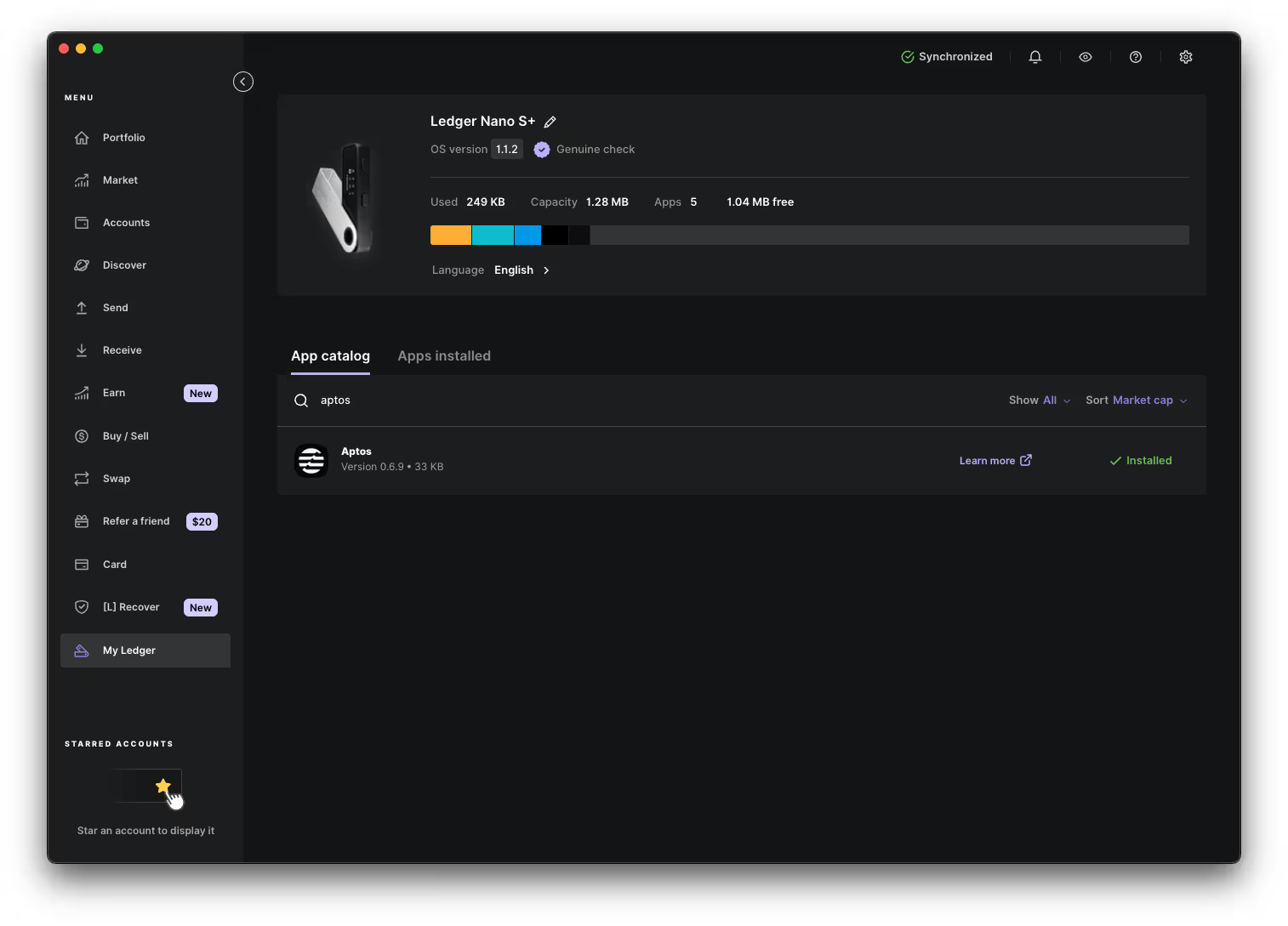
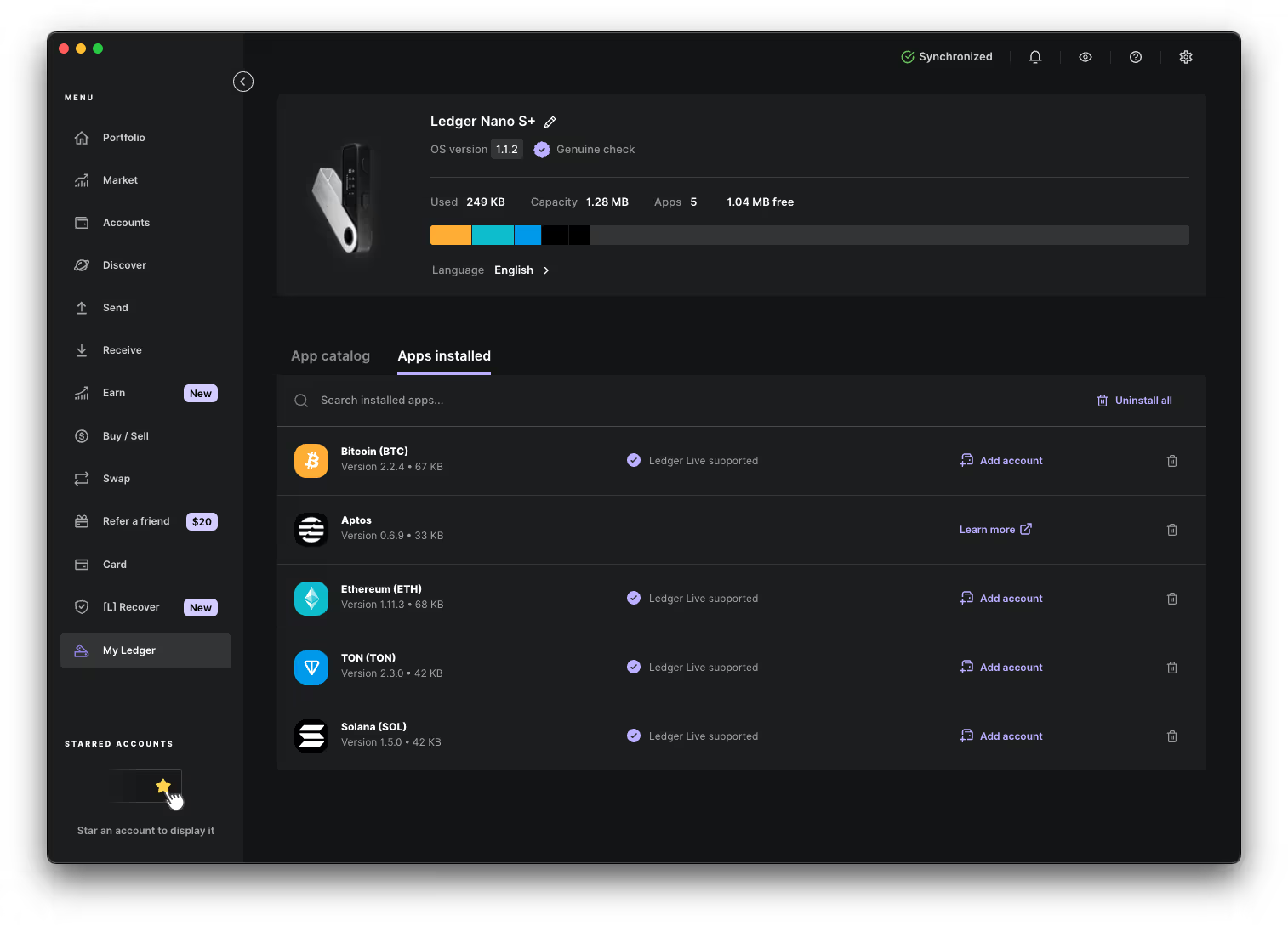
Step 3: Create and fund an Aptos account on Ledger
When you install the Aptos app and connect the Ledger device to Pontem Wallet, your Ledger will automatically create as many Aptos accounts as you wish. They will all hold 0 APT at the start, of course.
Open Pontem Wallet, click on the My Accounts jazzicon in the top right, and choose Connect Hardware Wallet.

Make sure that the Ledger device is connected to the computer (via USB or Bluetooth) and unlocked, and that the Aptos app is open (the Ledger display should say ‘Aptos’).
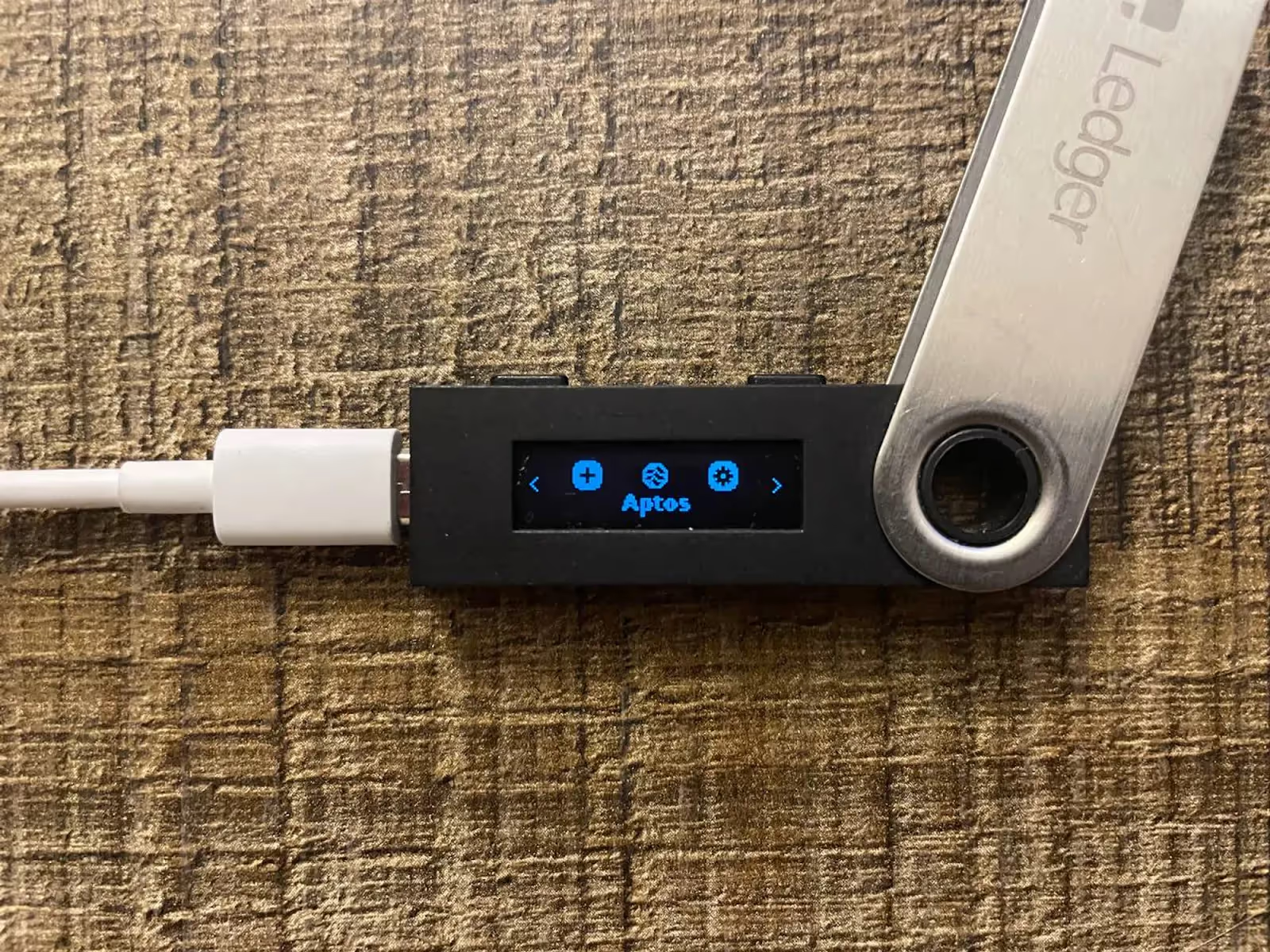
Select Aptos (or any other network you’d like to use with Ledger).

Click Continue. You’ll probably see the warning “The Ledger device was not connected. If you wish to connect your Ledger, please click Continue again and approve HID connection”. Do click Continue one more time and enter your password on the Ledger device itself.
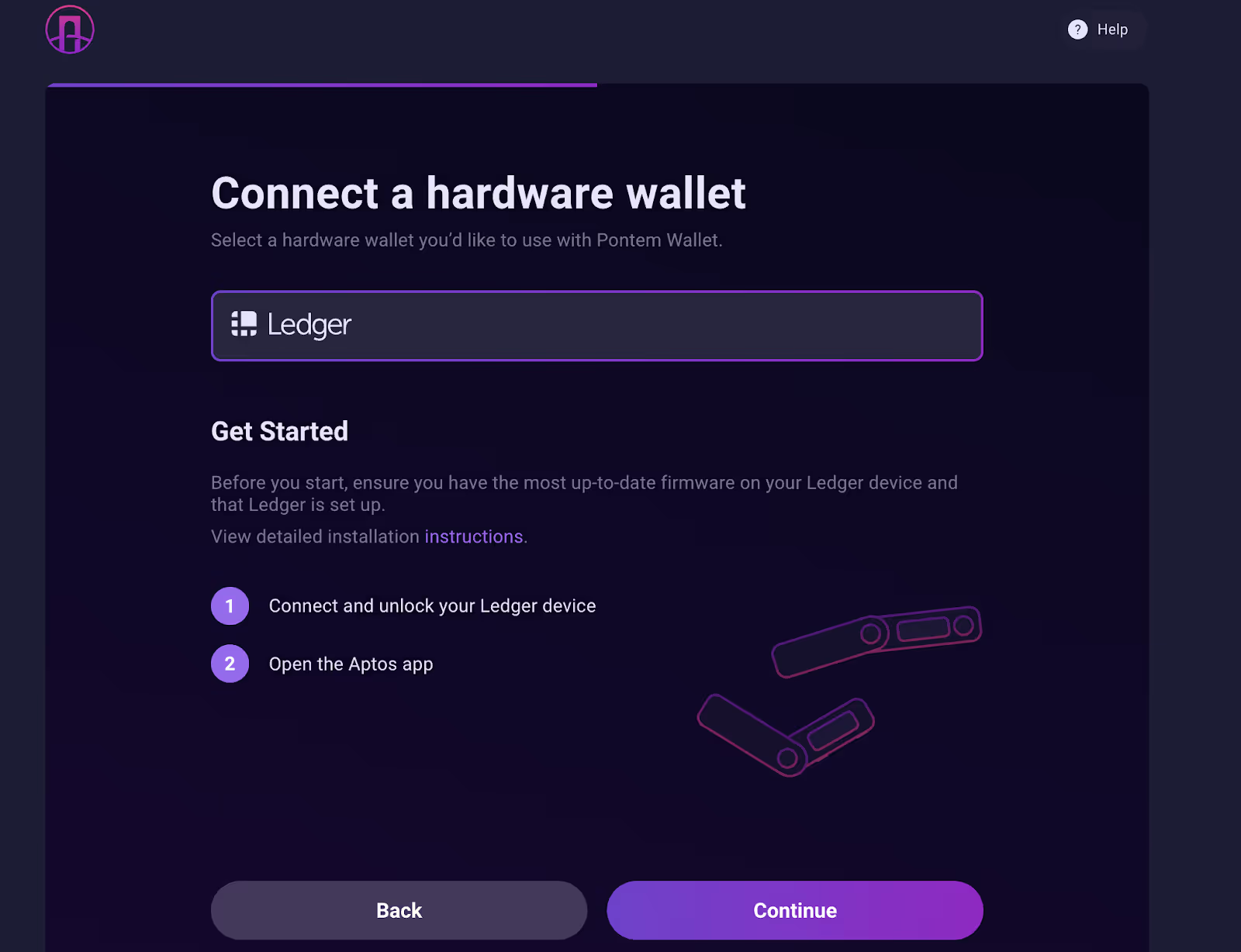
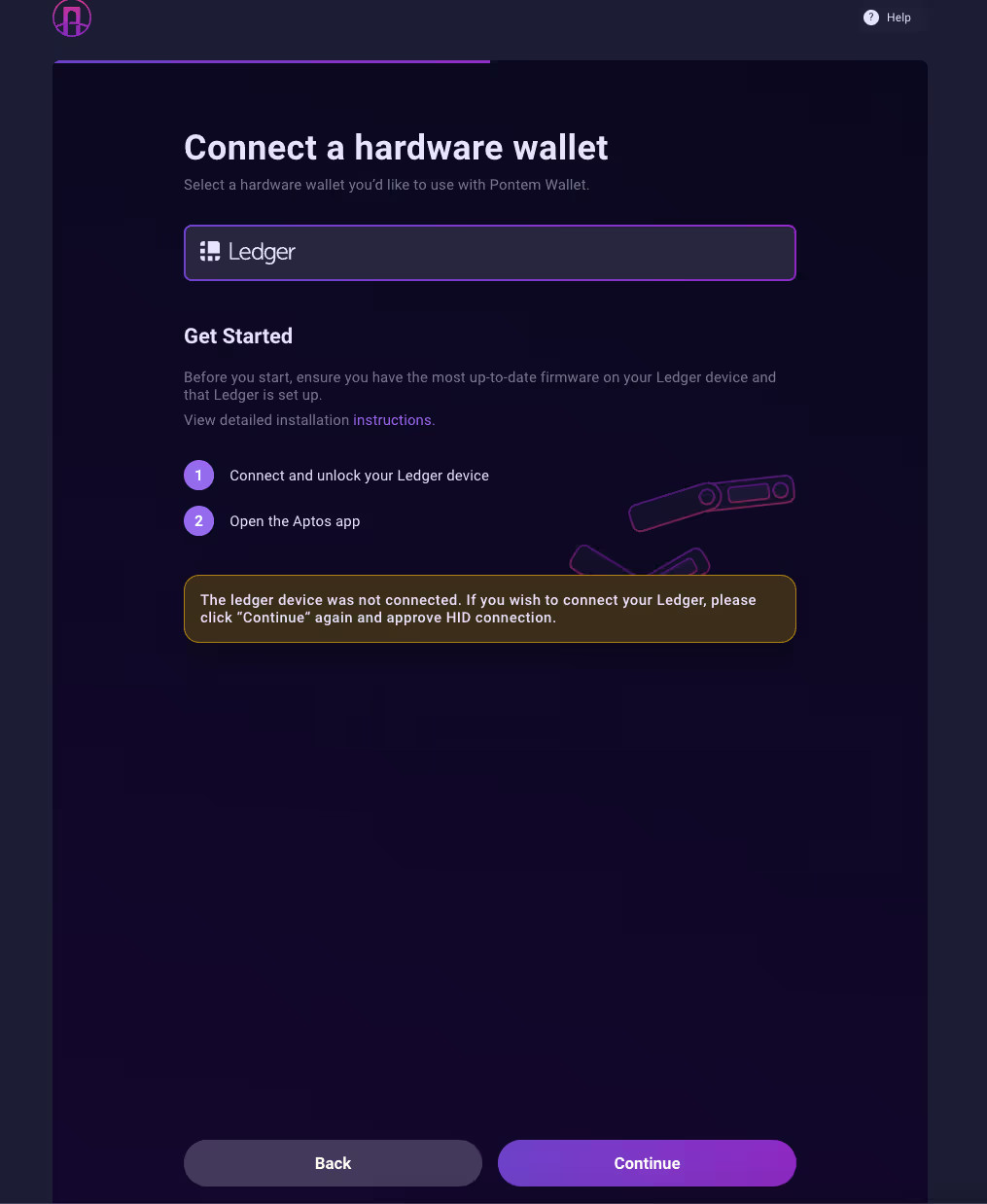
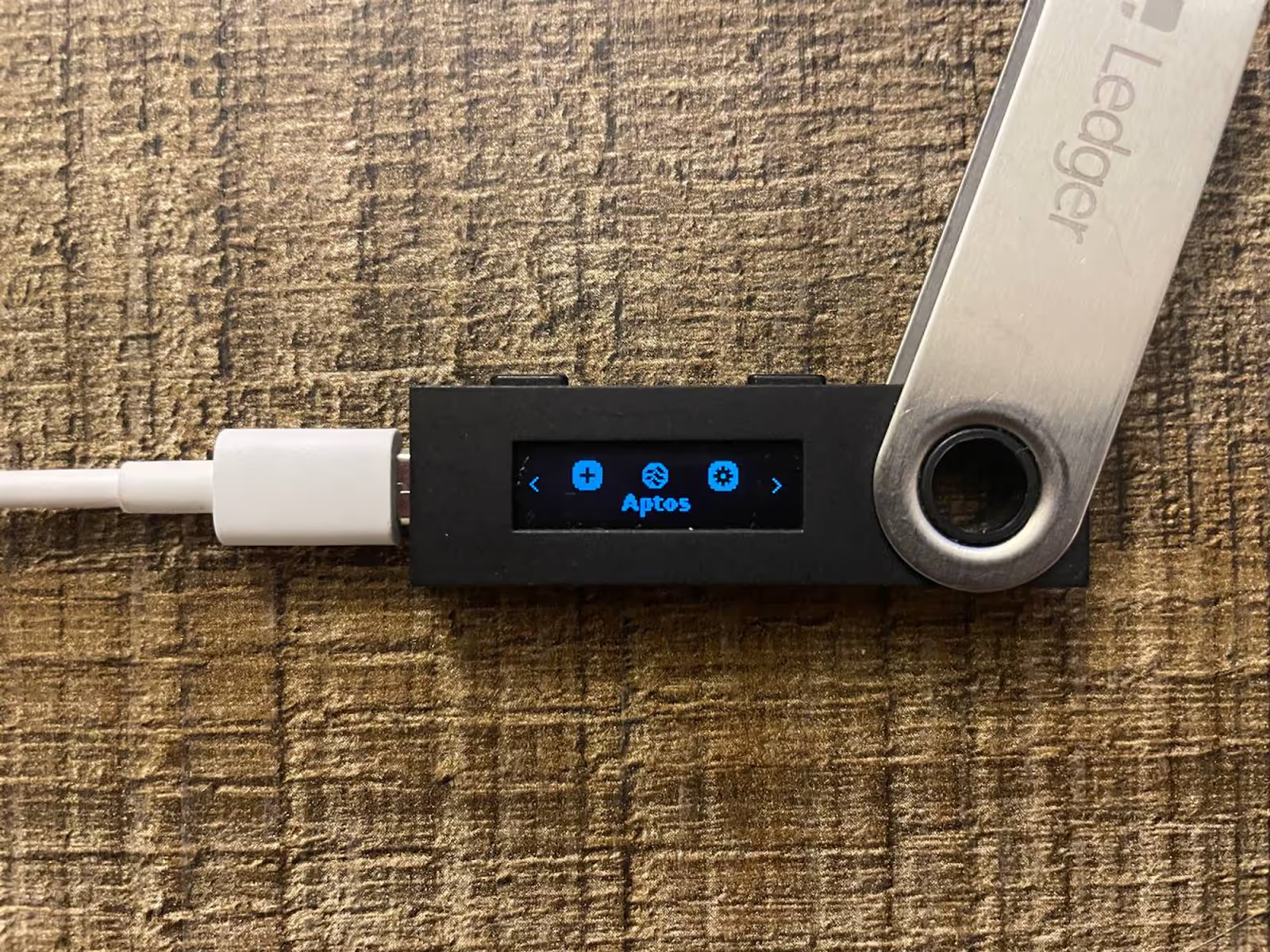
Finally, you’ll see the words ‘Aptos is ready’ on the device. Now, you can add any of your Aptos accounts on Ledger. You can check several accounts at once. If you don’t see the account you’re looking for, just click Next to select more.
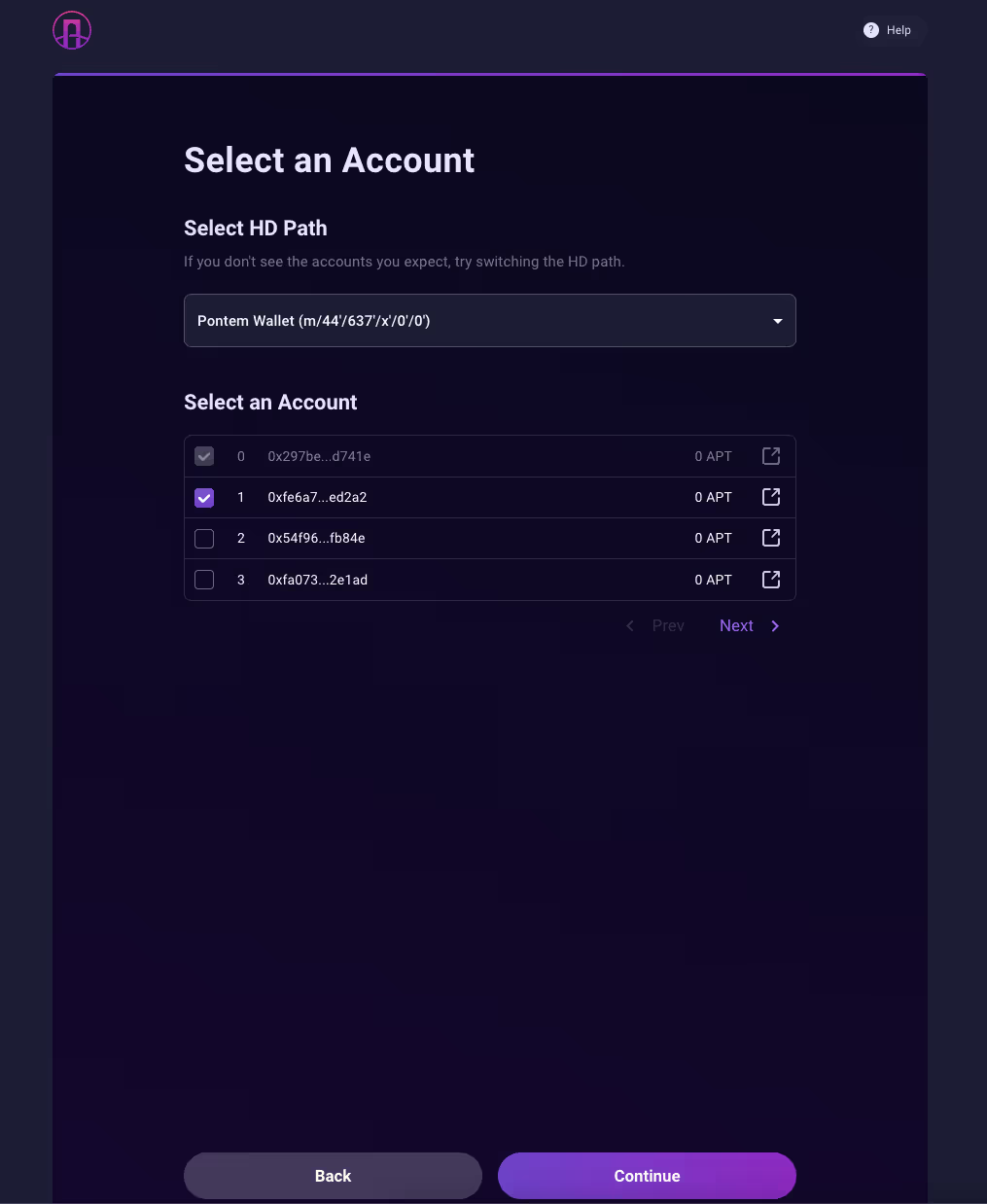
Confirm importing each account on the Ledger device, verifying that the path and address are correct.
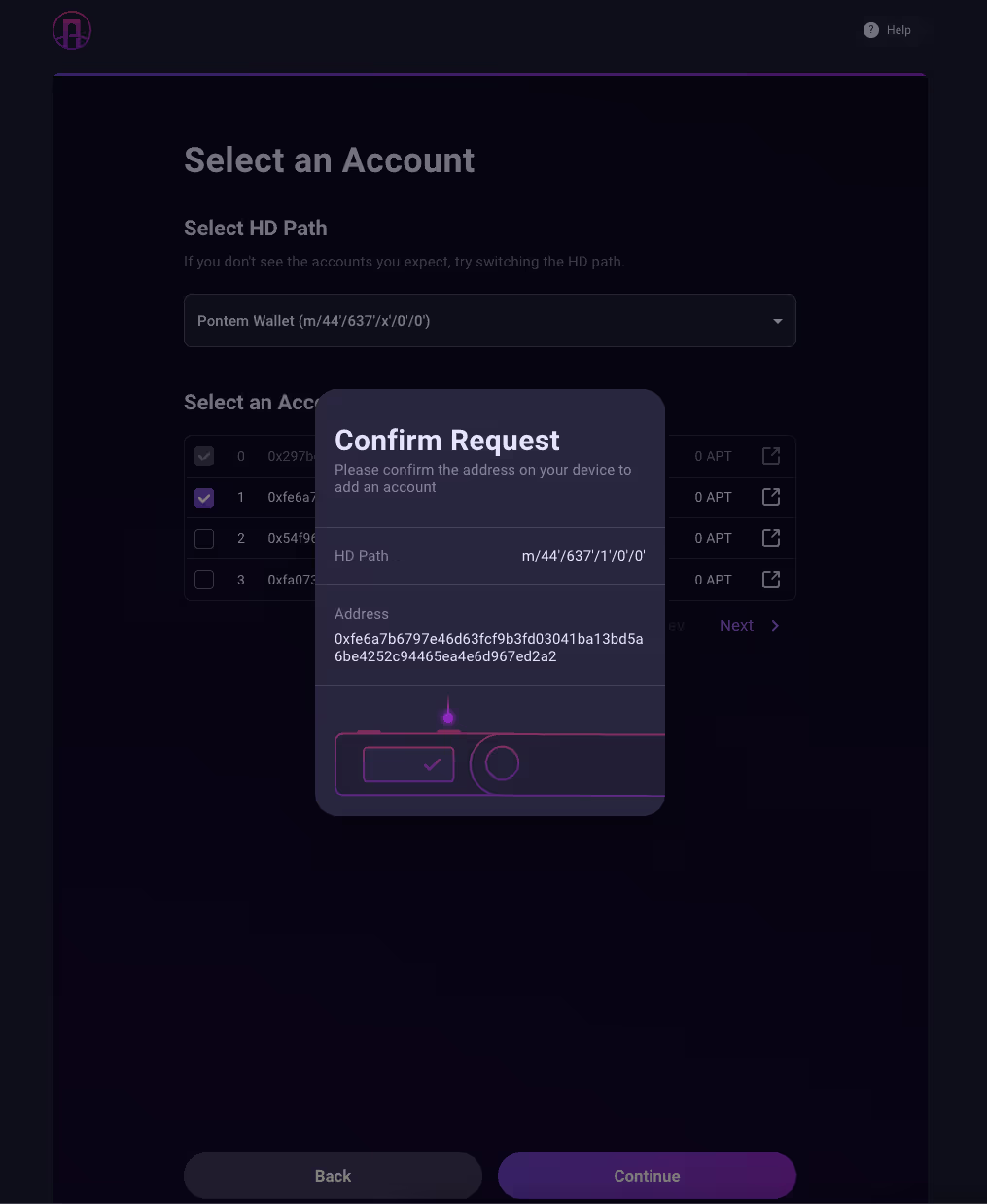




You’ll see your newly added Ledger accounts on the list.
You’ll need to fund your new Ledger Aptos accounts before using them with Liquidswap and other apps. If you have APT and other tokens on a different Aptos account, you can just send them to your new Ledger address. Or you can buy some APT on Binance, KuCoin, Coinbase, etc. and withdraw them to a Ledger account address (which you can always see in Pontem Wallet).
Step 4: Connect Ledger to Liquidswap
In Pontem Wallet, select the account associated with your Ledger. Now connect to Liquidswap just like you always do. Choose the coins and amounts to be swapped - in this example, we will swap APT for doodoo.
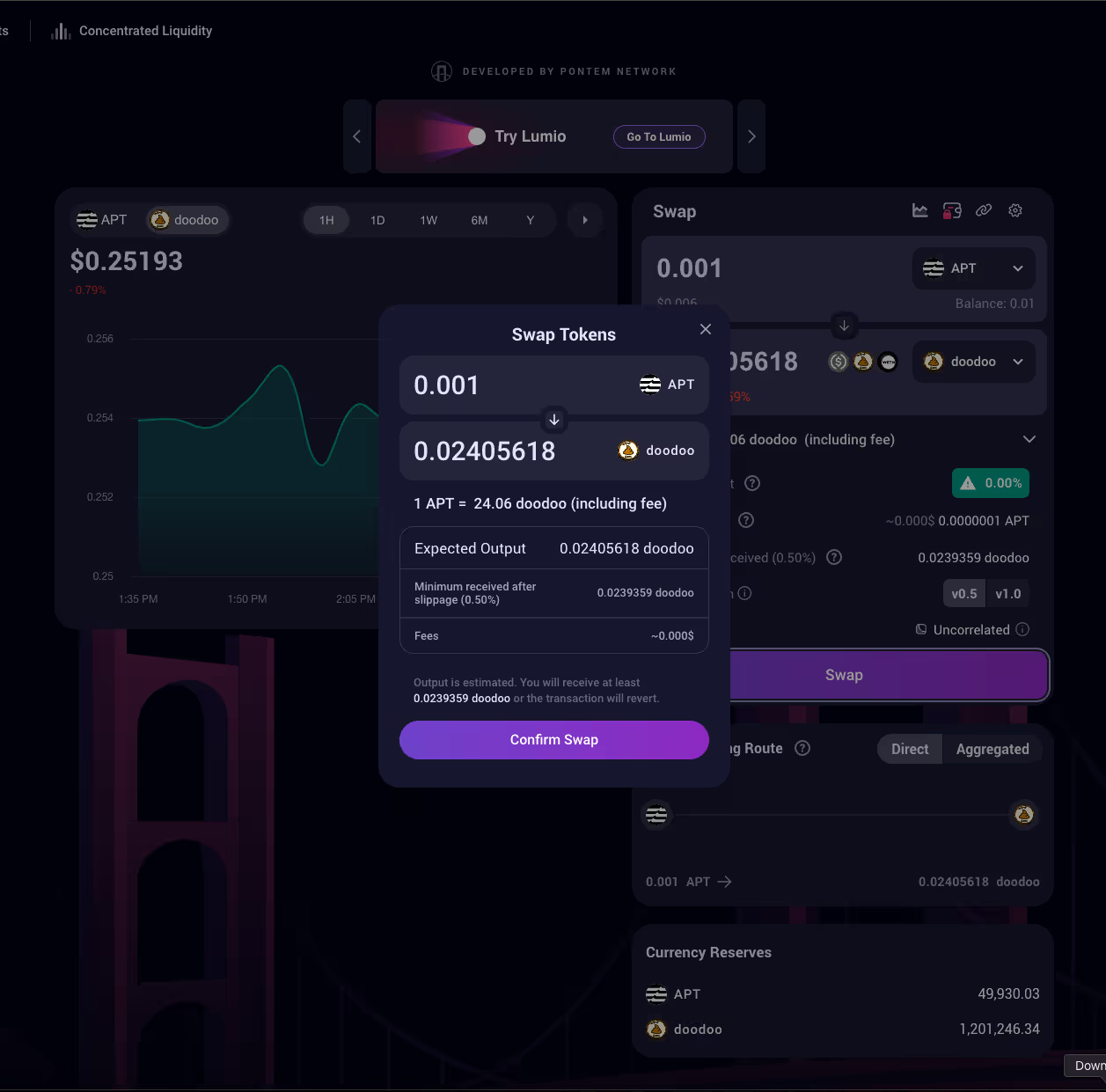
The only difference when swapping on Liquidswap with Ledger comes at the moment of confirmation. You’ll need to manually confirm the swap and the gas fee physically on the device.
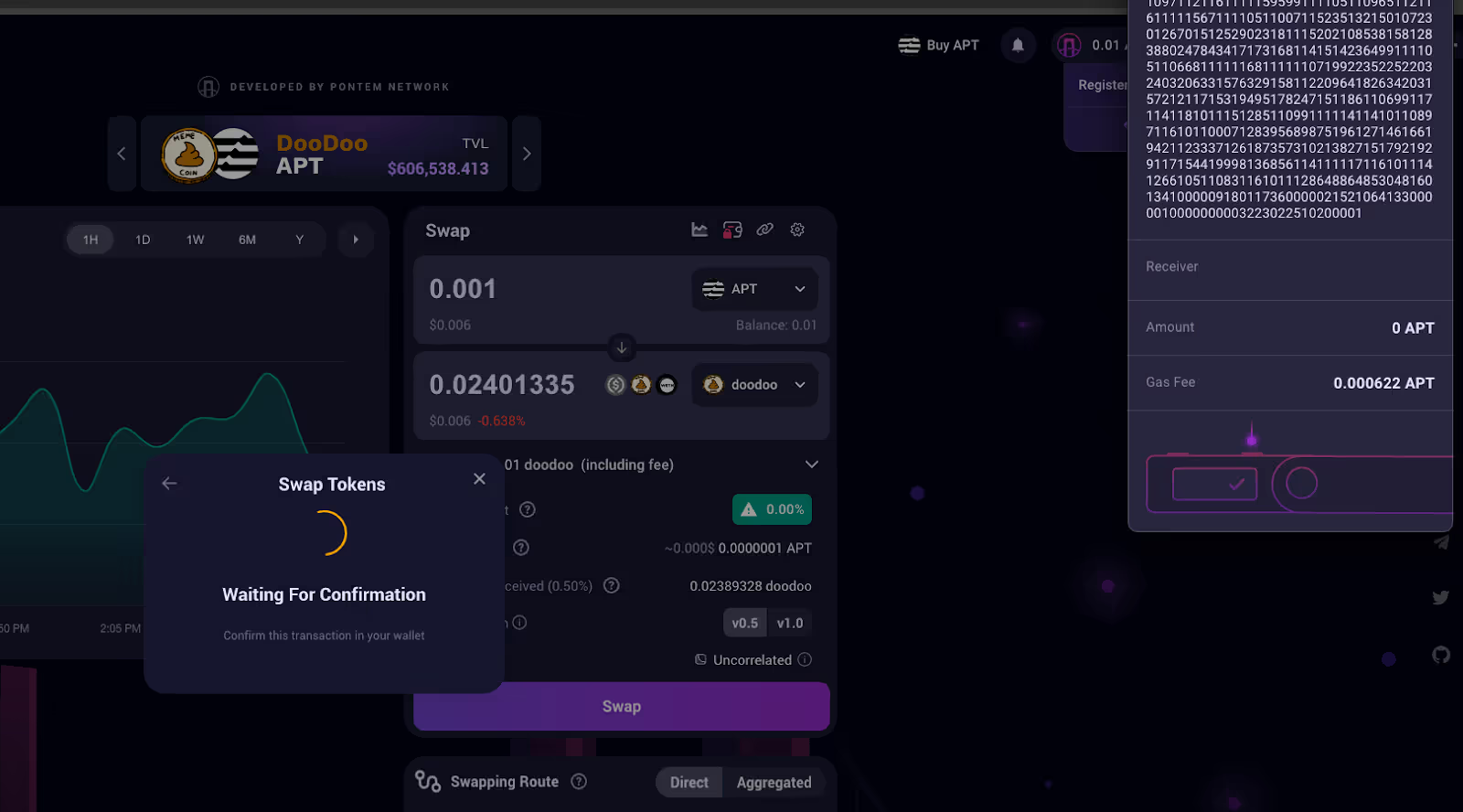



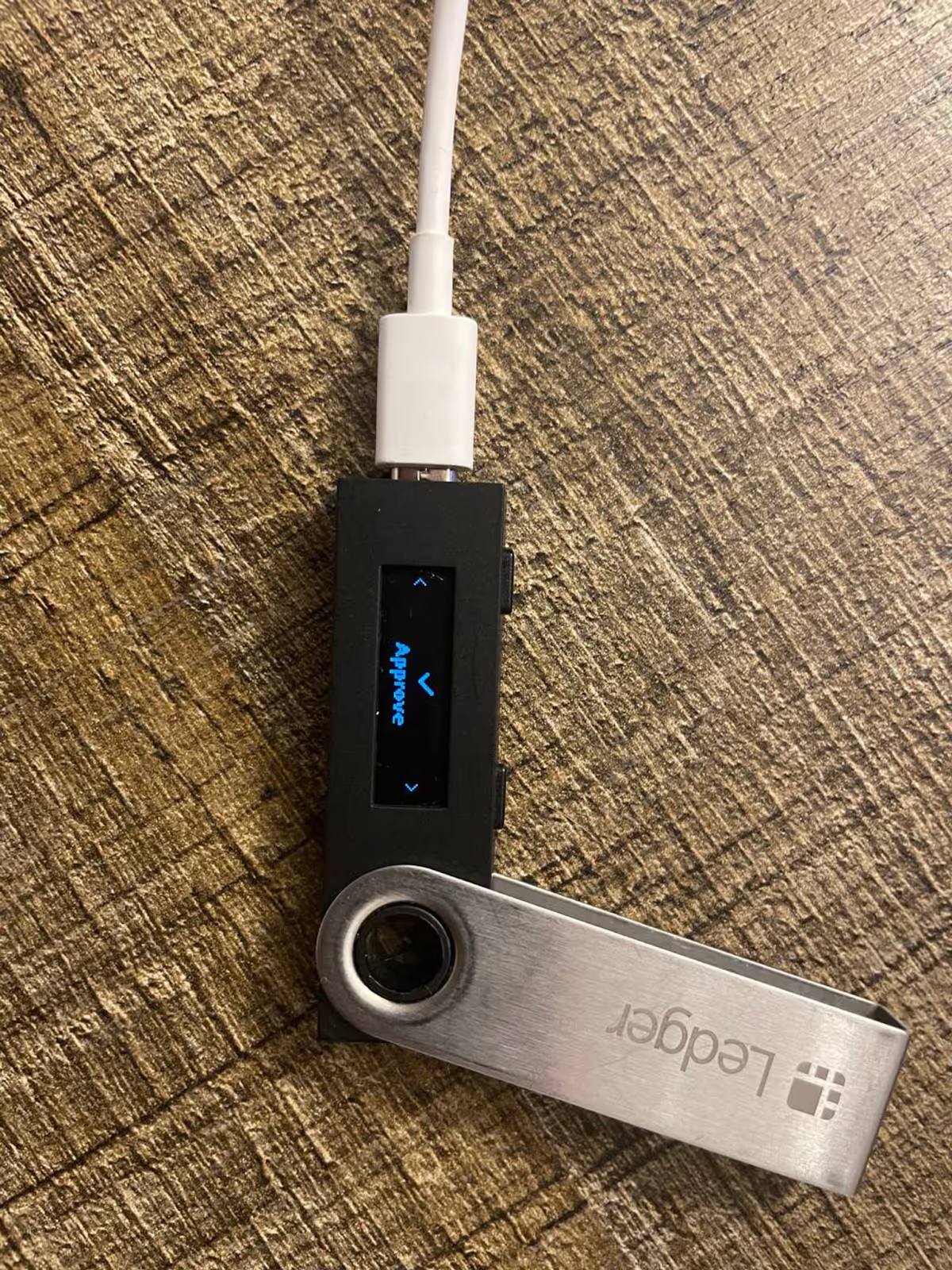
That’s it! You should soon see the result of the swap in your account and the transaction itself will be displayed in the Activity tab in Pontem Wallet. The tokens you’ve just bought are now safely stored on the Ledger.
Using Pontem Wallet with Ledger and other chains (Solana, Ethereum etc.)
We are proud to be the first Aptos wallet integration with Ledger. But Pontem Wallet is much more than a wallet for Aptos: it’s a multichain wallet with support for over 12 chains, including Lumio, Ethereum, Solana, Polygon, Arbitrum, Optimism, BNB Chain, Avalanche, etc. You can use any of them with Ledger, connecting to DeFi and swapping on DEXes like Uniswap and Raydium - all through Pontem Wallet.
The only difference is that you’ll need to install the app for the required network on Ledger Live (e.g. the Solana app). Adding accounts to Ledger in Pontem Wallet and funding them works the same as for Aptos.
Follow Pontem Network on X (Twitter), Discord, and Telegram for updates on our products, including Lumio L2, Liquidswap DEX, Pontem Wallet and more.
About Pontem
Pontem is a product development studio building Move and EVM-based dApps and tooling products for the Aptos ecosystem and beyond. Our goal is to accelerate Move adoption, promote global financial inclusion, and enable a more developer and user-friendly Web3.

.svg)




